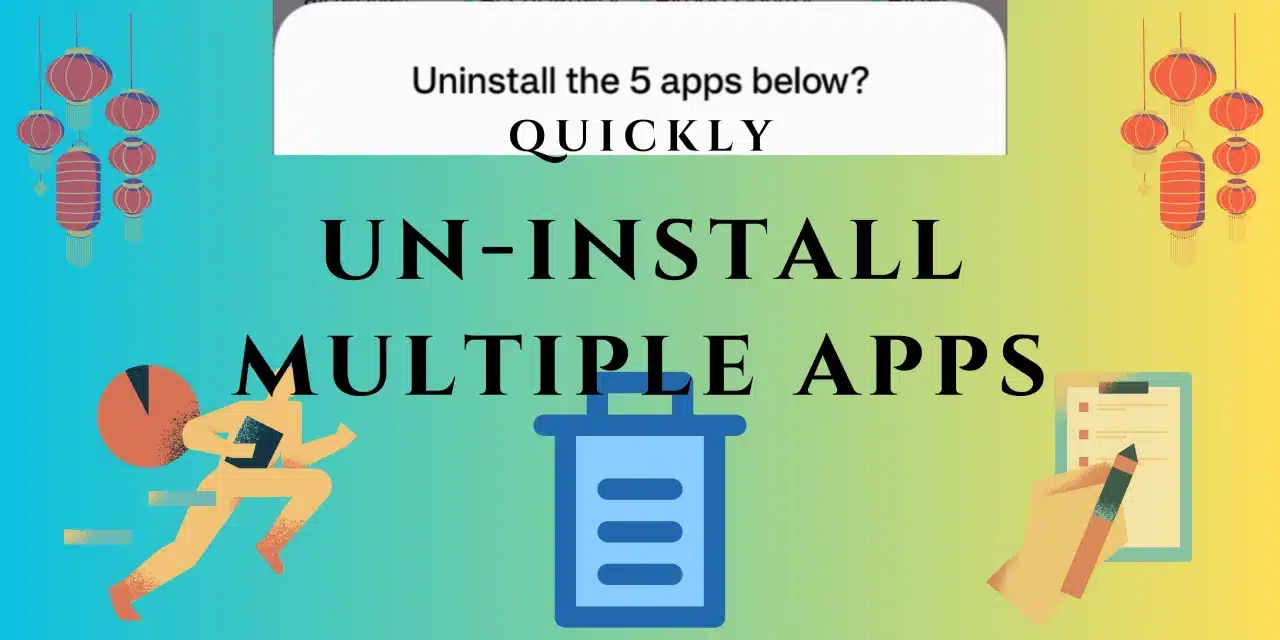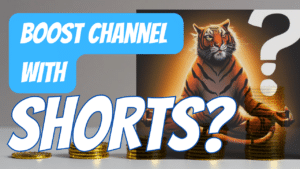To uninstall multiple apps, you do not have to do it one by one. It is not something that you do every day. But this little handy trick will help you do that with ease if you ever need it.
Steps to Uninstall Multiple Apps on Android
Step 1: Open App Drawer
It is an easy step for most of you but if your particular version of Android does not feature an App Drawer, you can still do it on the home screen.
Step 2: Tap on ‘Manage’
The ‘Manage’ button is situated at the top of apps towards the right side of the screen. Tap on it to show a drop-down menu.
Step 3: Select ‘Select’
This is kind of redundant I know. But this is to enable multi-select for the apps.
Step 4: Select the Apps you want to uninstall
Now that the multi-select is enabled, you can select as many apps as you want for uninstallation.
Step 4: Tap on ‘Uninstall’ At the bottom
Once you are finished with your selection, tap on ‘Uninstall’ at the bottom. A window will pop up asking you to confirm. After all, you are uninstalling multiple apps together
Step 5: Confirm
See the list of apps in the confirmation dialog box and if you are satisfied with your selection, tap on ‘Uninstall’ to do the honors.
What if the ‘Uninstall’ Button is not activated
If the ‘Uninstall’ button is not activated at the bottom when you select apps, you have selected only apps that are not uninstallable. The likes of which include the default apps your phone manufacturer wants in your phone.
If you have selected at least one app that can be uninstalled, the button will be active.
That is how you uninstall multiple apps together in Android devices with ease
How to Arrange Homescreen Quickly
How to use Nearby Share on Windows
Here are some videos that you might find interesting
How to arrange the home screen quickly on OPPO and OnePlus phones