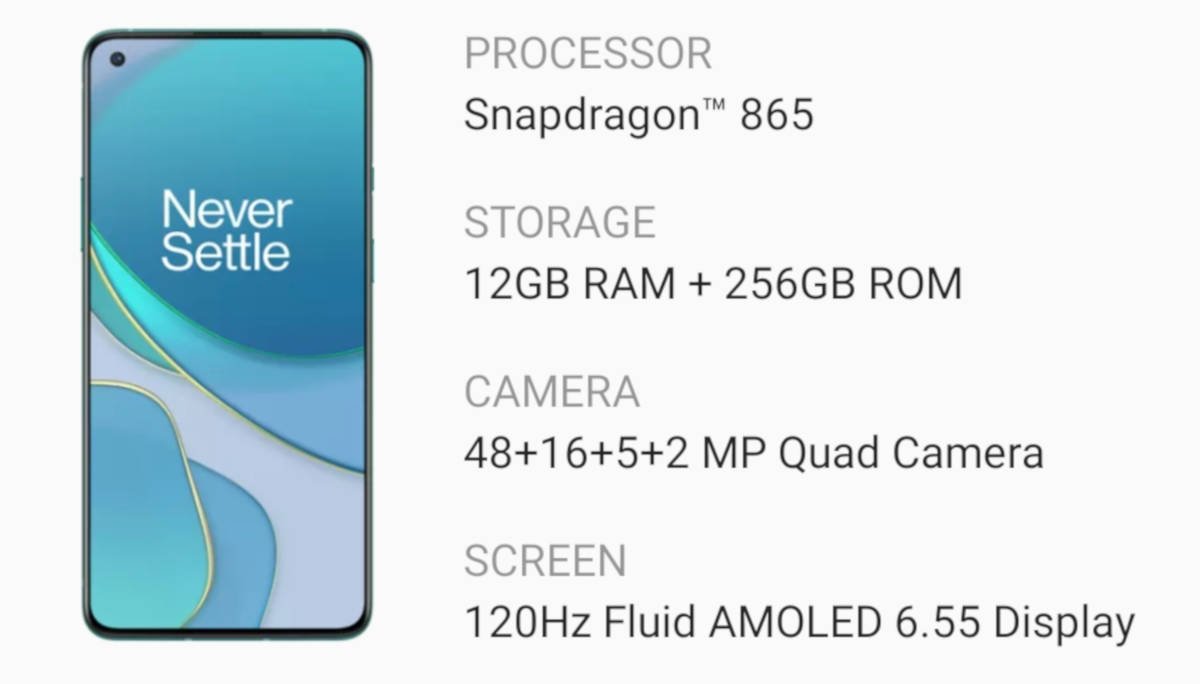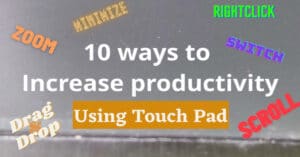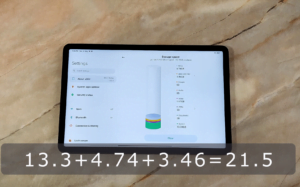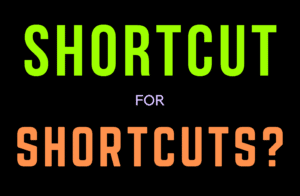The second episode of OnePlus 8T user review deals with performance and connectivity. See OnePlus 8T User Review Ep 1 to know about the hardware and the display.
Performance of OnePlus 8T – Snappy dragon
OnePlus 8T is powered by the then flag bearer of the Qualcomm stable, the Snapdragon 865 platform. As far as the performance go, I don’t think OnePlus had to do anything special to get a flagship performance out of this processor. Suffice to say that they did not screw up.
Booting Up and restarting a OnePlus 8T
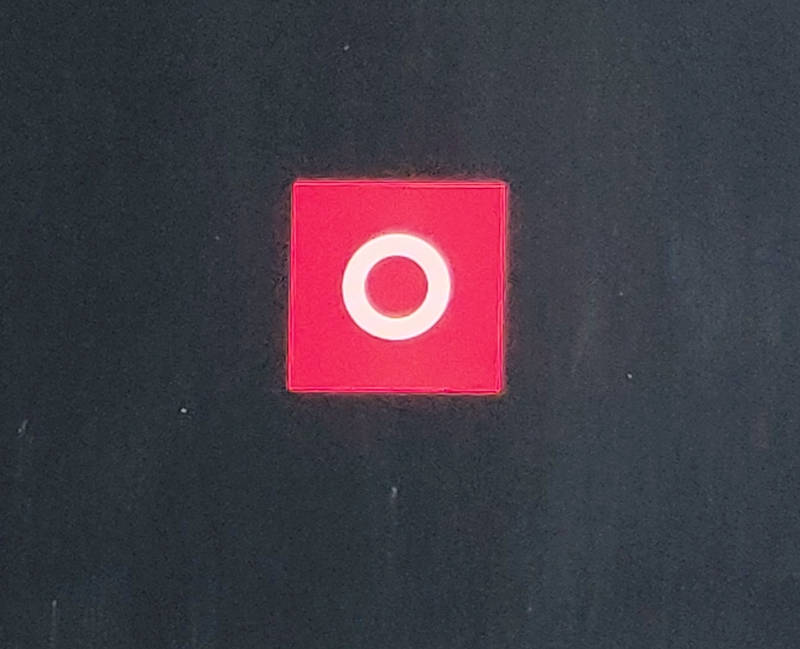
Booting up OnePlus 8T takes around 20 seconds. Rebooting takes around 30 seconds to complete and reach the lock screen. This should not be a surprise as the snapdragon is more than capable of such a feat.
Unlocking
OnePlus 8T has an in-display fingerprint sensor. It is denoted by a small fingerprint icon located around 3 cm above the lower border of the screen. Fingerprint reading speed of OnePlus 8T felt to be a little slower than my old phone the OnePlus 6. If you move your finger too fast, OnePlus 8T will tell you that you moved your finger too fast and to try again. In contrast, just a tap on the sensor will unlock the OnePlus 6. This is a noticeable difference but not disturbingly slow.
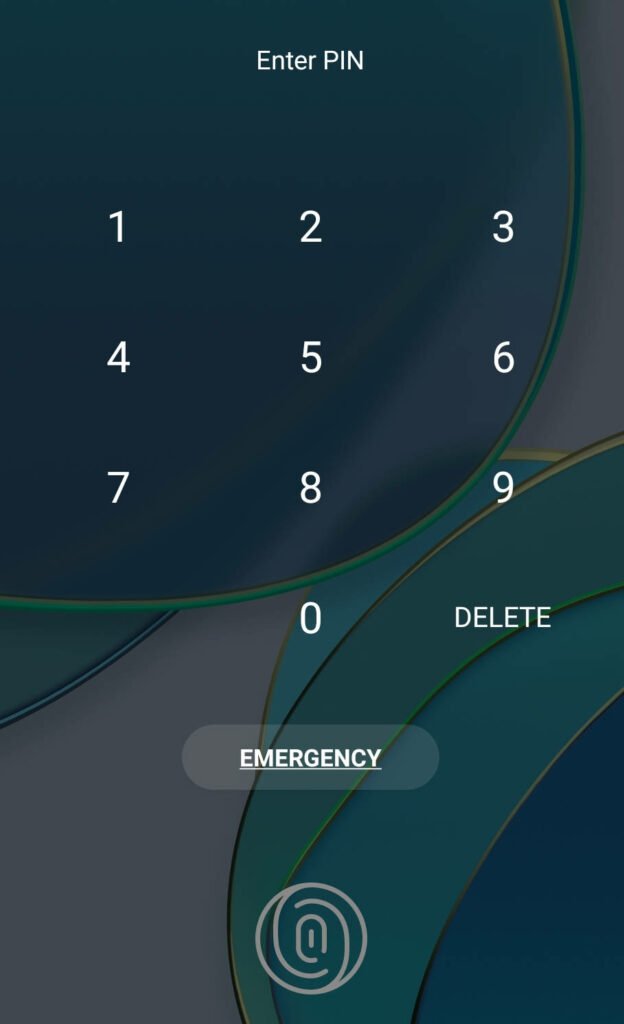
If the screen is off completely, the fingerprint reader won’t work. You have to double tap and wake the screen for the sensor to be active.
Curious Question: Does the fingerprint reader read an inverted finger?.
Ans: Absolutely yes. It makes no difference which way the finger is directed. Up, down, left or right, OnePlus 8Ts fingerprint sensor will take your fingerprint from any direction.
Regular Usage
As a regular user, what I want to focus most on is this section. From my usage style, these are the actions I perform the most
Opening Chrome and Whatsapp
Opening chrome is a sub-second action, slightly faster than OnePlus 6. This is true even when multiple tabs were open in chrome. Opening chrome in my OnePlus 8T was always fast. Similarly, there is no lag in opening whatsapp also.
Opening Keyboard in OnePlus
This would be the most performed action on any smartphone. I use only Gboard in my devices. The speed of opening keyboard in a OnePlus 8T was checked in the search box of chrome. The results are obviously fast but I couldn’t help but feel that the increase in power of the processor was not reflecting in real world usage.
Opening Camera
Another regular action. Camera also opens within a second. Camera quality is bit questionable though. We will deal with it in a la future post.
Gaming
I am not a gaming enthusiast but as I encountered some battery problems in the beginning, I installed a Racing game and a flight simulator game. There was no lag in either games even when I moved frequently between screens inside the game. In the gaming arena also, this phone is a true performer.
Conclusion on Performance of OnePlus 8T
OnePlus 8T is an all-round performer in every sense of the word in the smartphone realm. Be it in the opening, multitasking or in the gaming arena. 12GB RAM, and UFS 3.1 storage has definitely contributed to the smooth performance but they could have screwed this up too.
Connectivity of OnePlus 8T – Mobile Network, Bluetooth, WiFi and everything else
Mobile Network
OnePlus 8T supports up to 5G networks. But as 5G is not available in my area, all the testing was done on a 4G network. Signal strength was in the same ball park as shown by OnePlus 6 in the same network.
Call quality of OnePlus 8T is also good. I recorded the receiving audio on another phone to check the quality and it was sufficiently loud and clear.
WiFi
WiFi range of OnePlus 8T is similar to the OnePlus 6 for most of the range. But OnePlus 8T managed to hold on to the network a few meters more than the OP 6.
WiFi Hotspot
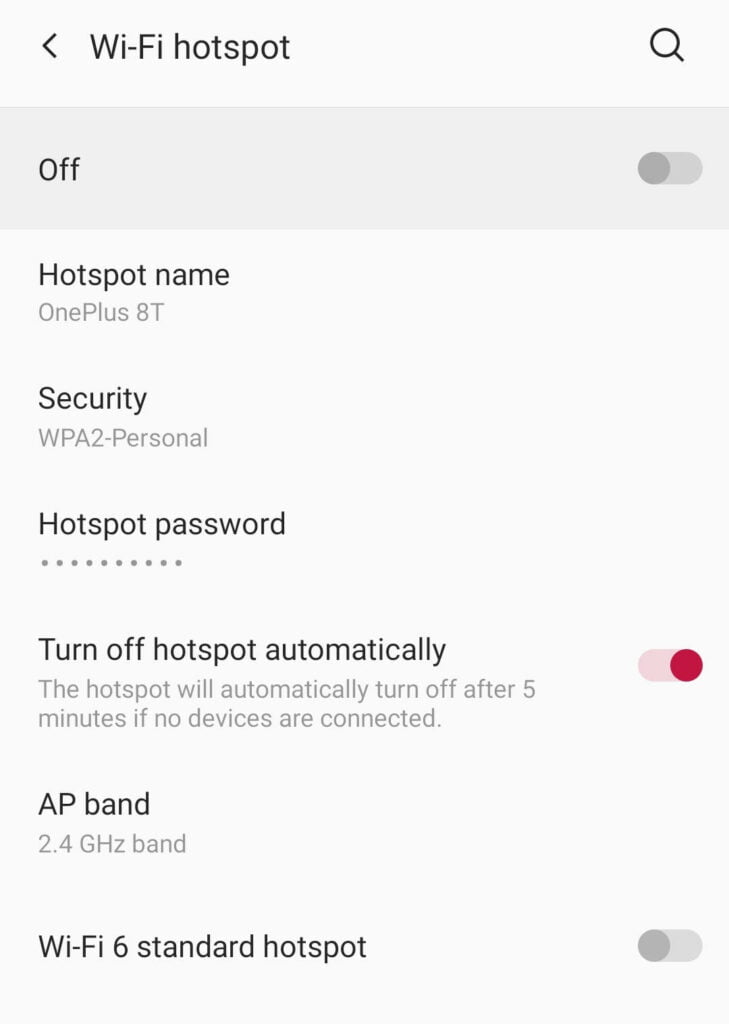
Apart from being a big battery drainer, OnePlus 8T’s WiFi hotspot comes with a lot of bells and whistles. Hell, it even supports WiFi 6 other wise known as WiFi 802.11ax. It is the newest generation of WiFi. But some older devices might refuse to connect to your phone if WiFi 6 is enabled.
WiFi Hotspot also supports 2.4 GHz and 5 GHz bands. I checked the transfer speed at these two bands using file dash. The results were lackluster at best. The maximum speed advantage of the 5 GHz band was within 10%. So I would advice you to keep the AP band at 2.4 GHz.
Bluetooth
Bluetooth version in this phone is 5.0. Connecting with a device and transfer of data is smooth but I had some connectivity issues with a true wireless earbuds. Read all about that in Review of WeCool Moonwalk M2.
Connecting more than one device through Bluetooth at the same time was also issue free. I used a Boat Storm smartwatch to transmit data to the 8T while an audiobook was playing in the background. There was no stuttering in the audio and the syncing of smart device went on without any glitch.
NFC
NFC was used only once in my regular course of use. That was for connecting my Nikon D5600 via SnapBridge to transfer photos to the OnePlus 8T. Previously this had worked smoothly in OnePlus 6. But for OnePlus 8T, it did not work and I had to use Bluetooth to pair the devices.
If I switch ON NFC on both my phones and keep them close, I do get a notification on my OnePlus 6 about a new ‘Unnamed tag’. But there is no option to rename it or use it. In the user manual of OnePlus 8T, only use for NFC is mentioned. That is the ‘nearby’ transfer. But nearby transfer does not explicitly ask us to switch the NFC on as trying a nearby transfer only ask us to switch Bluetooth, Location and WiFi ON.
In conclusion, I am not sure what I can do with the NFC chip.
Curious Question: Can I use both WiFi and Mobile network to speed up my downloads?
Ans: Yes, You can simply go to
Settings >> WiFi & Network >> Dual-channel network Acceleration
And switch the dual-channel download acceleration to ON. Then your OnePlus 8T will use both WiFi and network and dynamically allocate the bandwidth to speed up your downloads.
Mirroring the OnePlus 8T’s screen to a TV
I used a Samsung Smart TV to mirror My OnePlus 8T. Both wired and wireless mirroring was checked. For wireless mirroring to work, both your phone and the smart TV has to be in the same network. When you turn the ‘Screen Cast’ ON, the phone will search for the smart TV to mirror to . If a compatible TV is found, You will be prompted to connect. Once you complete the authentication from TV end, your screen will start mirroring.
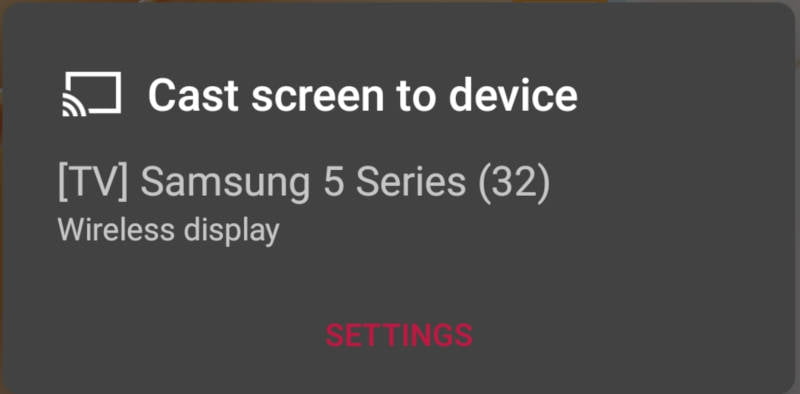
There is not much of a lag in mirroring the phone to the TV as even gaming feels quick.
Wired mirroring was done with a USB C to HDMI converted and the results are the same. One curious thing I noticed with both wired and wireless mirroring is that in landscape mode there is considerable black bands on both sides of the TV giving a smaller screen feel.
So this concludes second episode of this extensive user review on OnePlus 8T. See you at Part 3.