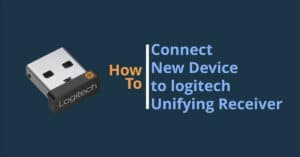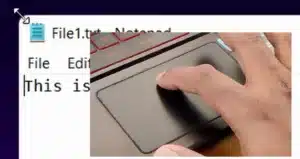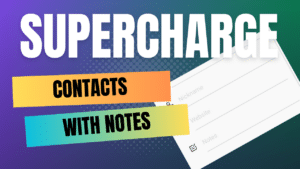Lost contacts are the stuff of our nightmares. Seeing the Contacts acccumulated over the years disappear from your list gives a sinking feeling.
But if you are a samsung user, deleted/lost contacts are nothing to be worried about. Samsung has a buffer area to keep the deleted contacts so that you have an option to recover them in case of a loss.
Recover Deleted or Lost Contacts in Samsung
Step 1 : Open Contacts
An obvious step. But you need to open the Samsung’s own Contacts app and not Google Contacts. Once you open the app, you will see the list of contacts.
Step 2: Tap on the three vertical dots on the right side
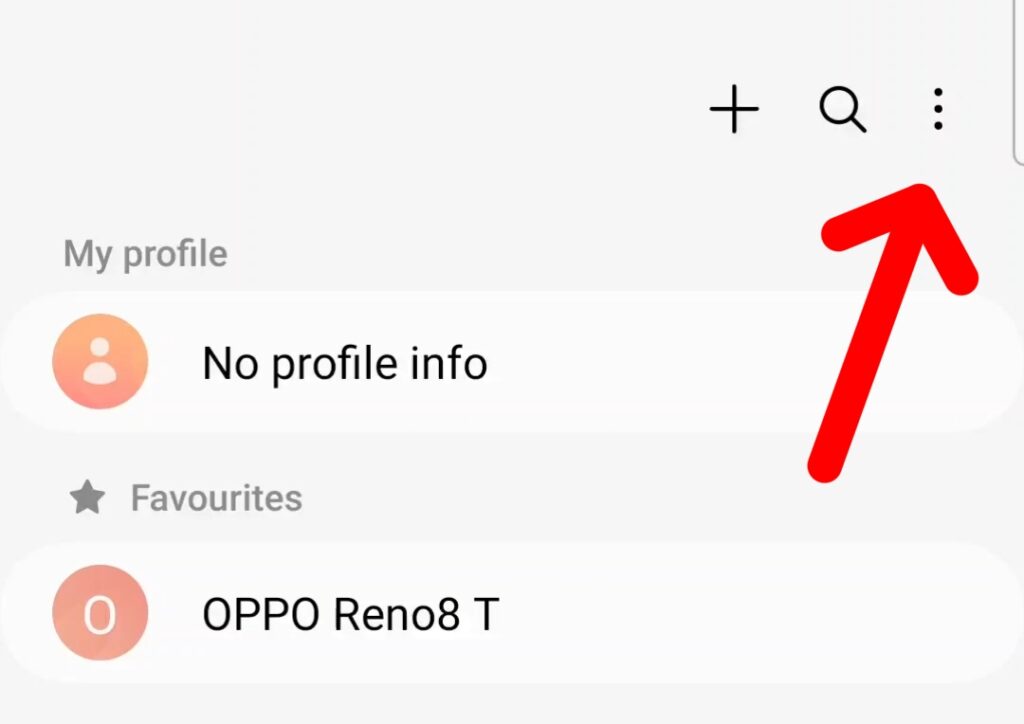
Now tap on the three vertical dots on the right side of this screen just right of the search icon(red arrow is pointing towards the target). You will see a menu from which you can reach the buffer zone we talked about earlier
Step 3: Select Recycle Bin
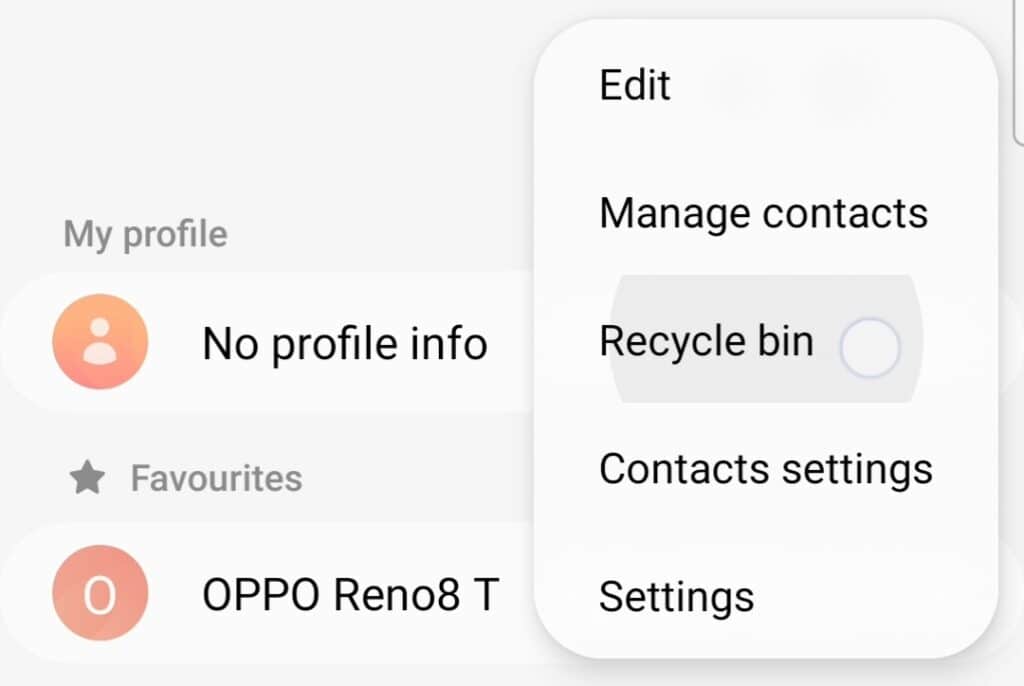
This is the buffer zone. Samsung has enabled a Recycle Bin facility for its Contacts App which is not present in the default Google Contacts. Now you will see the contacts that were deleted in the last 30 days. Your lost contact will be in that list if it was deleted in the last 30 days
Step 4: Select the contacts to restore from the list
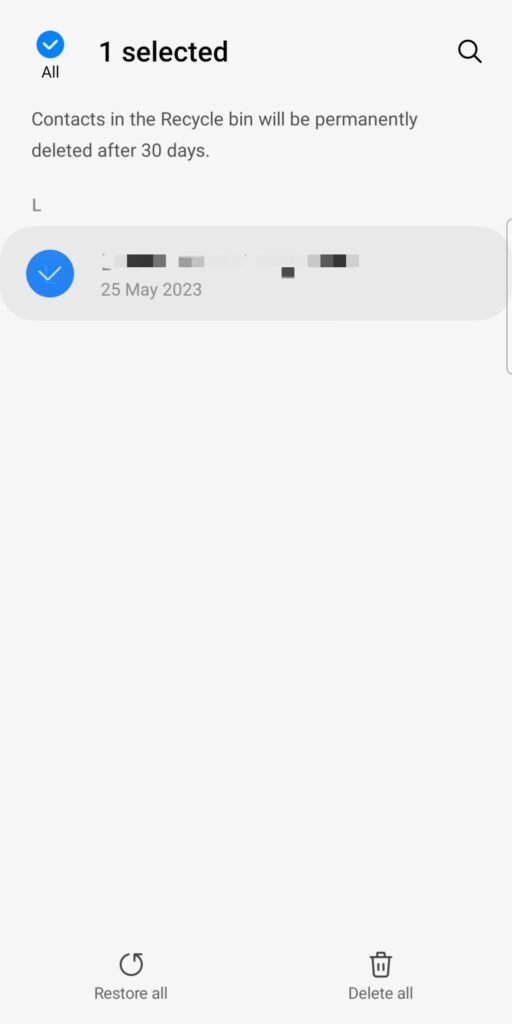
Select the contacts you want to restore by long pressing on the contact name. You can make multiple selections without any issues
Step 4: Tap on ‘Restore All’ button at the bottom left.
Once you tap the ‘Restore All’ button, all the selected contacts will be resotred to the Contacts list. The item will be deleted from the Recycle Bin but it will appear as a regular contact now.
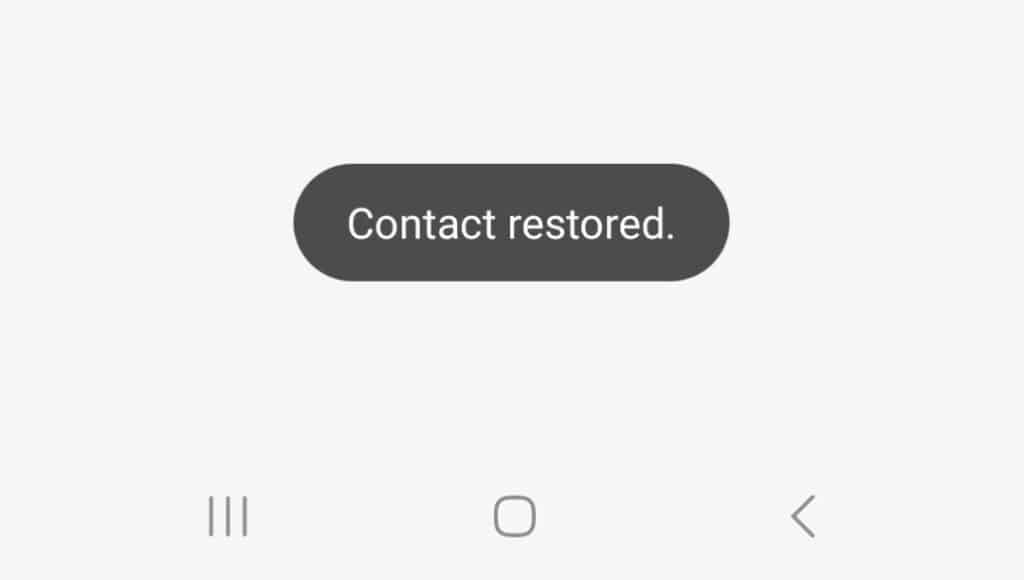
Once the contact is restored successfully, you will see a toast message saying ‘Contact(s) Restored’.
That is all about restoreing a deleted or lost contacts in a Samsung phone. I used a the Galaxy F62 here for demonstration.
Here are some more posts that you might like in the android realm
How to Arrange Icons Quickly in Android