Are you experiencing connectivity hiccups, unresponsive keys, or pairing snags with your Logitech K380 Bluetooth keyboard? Fret not, as we’re here to provide you with a simple and effective solution. In this article, we’ll walk you through the process to reset Logitech K380 Bluetooth keyboard using a specific sequence of keys. This easy-to-follow guide will have your keyboard back to its optimal performance in no time. Let’s dive in!
The Importance of Resetting Your Logitech K380 Bluetooth Keyboard

Over time, even the most reliable keyboards can encounter issues that affect their functionality. Connectivity problems, unresponsive keys, and pairing challenges can be quite frustrating. This is where a reset comes into play. Resetting your Logitech K380 Bluetooth keyboard can help eliminate accumulated glitches, giving your keyboard a fresh start. Before we delve into the step-by-step process, let’s take a look at the sequence of keys you’ll need to use for the reset: Esc, o, esc, o, esc, b.
Step-by-Step Guide: Reset Logitech K380 Keyboard
Step 1: Begin with the keyboard turned ON and NOT connected to any other device. If the K380 is connected to any other device, it will start sending the signals to the connected device and will not reset properly.
Step 2: Execute the following key sequence: Press “Esc,” then “o,” followed by “Esc” again, “o” once more, “Esc” again, and finally “b.” Keep in mind that you need to press the keys in sequence and not in combination. DO NOT press the keys together. If you have doubts, watch the video in this article.
Step 3: After completing the sequence, you’ll notice the LED lights on the keyboard flashing. They will flash three times quickly and then be in an ON state for some time. This indicates that the reset process is underway.
Step 4: Now, the LED lights will turn OFF and the reset is complete.
Step 5: With the reset complete, it’s time to re-pair your reset Logitech K380 keyboard with your devices. Follow the initial pairing process as you did when you first acquired the keyboard.

Maintenance Tips to Keep Your Logitech K380 Bluetooth Keyboard Pristine
To prevent future issues, it’s crucial to maintain your keyboard properly. Here are some keyboard care tips:
- Regular Cleaning: Use a soft, lint-free cloth to gently wipe down the keys and surfaces, preventing dust and debris buildup.
- Mind Your Surroundings: Avoid eating or drinking near your keyboard to minimize the risk of spills and crumbs causing damage.
- Software Updates: Keep your device’s Bluetooth drivers and Logitech Options software up to date for seamless performance.
Conclusion
By now, you’re equipped with the knowledge needed to reset Logitech K380 Bluetooth keyboard and troubleshoot common issues. Remember, a reset is often the key to restoring your keyboard’s functionality and eliminating those pesky glitches. Keep in mind the sequence of keys: Esc, o, esc, o, esc, b. Follow our step-by-step guide and maintain your keyboard for a smooth and hassle-free typing experience. Enjoy typing away with your refreshed Logitech K380 keyboard!
Here is a link to buy the Logitech K380 Keyboard – Link
Here are some more videos, you might like – Connect Logitech K380 with Xiaomi Pad – Article



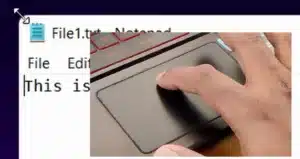
hi, i have a glitch with my keyboard when i typed “o”, it types “.o”, also with other letters. What can i do to hard reset my keyboard. Is there any alternative? Thank you for your answers
I think it might be an issue with the keyboard layout. You can check and change the layout using Logi Options+ software on windows
what do I do if I press the ‘esc’ ‘o’ sequence and the led lights are not flashing?
I’m trying to reset my keyboard since I’m unable to connect it to my laptop
My pc can detect it when I’m trying to pair, I even see the pin on the screen that I need to enter, but when I tap the pin on the keyboard nothing happens
Sorry for the late reply. You might have to press ‘Enter’ key at the end of the sequence.