Using the Nikon D5600 DSLR Camera as a Webcam for Live Streaming will definitely improve the quality of your Live streaming. When you compare output from a normal regular webcam of a laptop and that from the Nikon D5600, the latter is far far better
In a previous post, I had detailed using the Nikon D5600 with Nikon Webcam utility. In that post and the accompanying YouTube video on Nikon Webcam Utility, I had detailed the limitations of the webcam utility that severely hampers the quality of the output. Hence the convenient method is really of no practical use.
Here is a method that can use the full quality of the output from Nikon D5600 DSLR when you use it as a Webcam.
If you want to watch it as a video, here it is.
Prerequisites for using Nikon D5600 DSLR camera as a Webcam
The prerequisites are simple. Here are the two things you need to use the Nikon D5600 DSLR Camera as a webcam
- HDMI Video Capture Card ( I used PiBox Full HD Video Capture Card in the video )
- Mini HDMI to HDMI Cable ( I used Amazon Basics Mini HDMI to HDMI Cable in the video )
You need a Mini HDMI to HDMI converter cable because the Nikon D5600 Camera gives out its HDMI output through a Mini HDMI cable and not a Micro HDMI or a full sized HDMI cable.
The video capture card will convert the signals coming through the HDMI Cable to make it usable for computers as a valid video input.
The Connection Procedure for Using Nikon D5600 DSLR Camera as a Webcam
First, connect the mini HDMI end of the Mini HDMI to HDMI Cable to the D5600 and then connect the other end to the HDMI port of the video capture card. Now connect the USB side of the capture card to the computer.
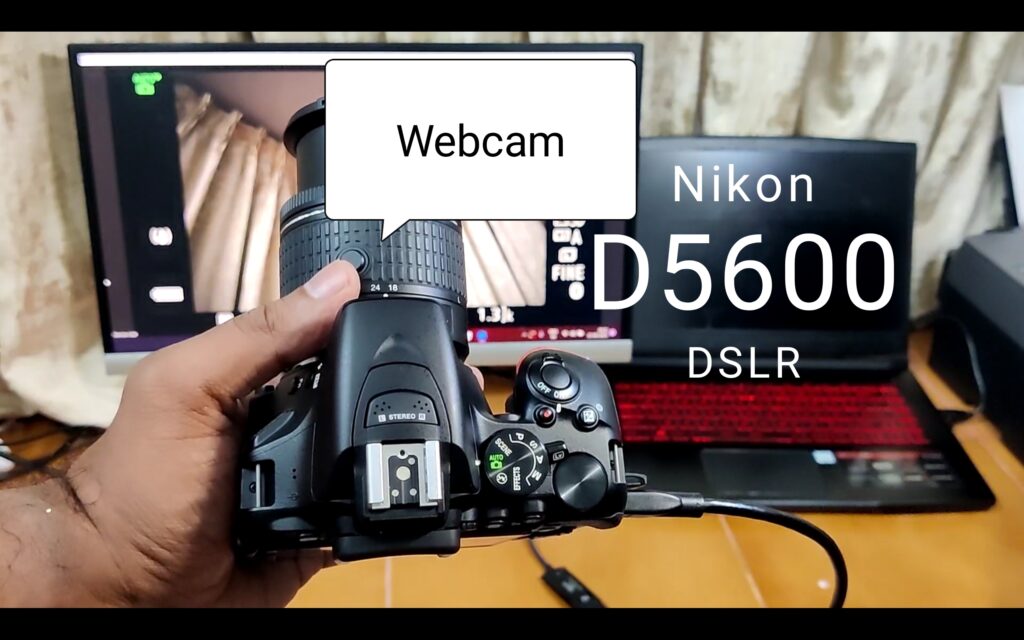
Now, tun ON the D5600 and extend the lens if necessary. Also, pull on the video recording lever on the Nikon D5600 DSLR to ensure that the camera is in video mode. Once you make the connection, you will not see the video output on the D5600’s LCD screen because the video will be directly sent to the computer.
Now you can use the Live Streaming software of you choice to view the video sent from the Nikon D5600.
If you cannot see the video feed in the streaming software, try changing the video device to your capture card. Now you should be able to use the Nikon D5600 DSLR Camera as a webcam for live streaming.
Troubleshooting the connection
If you cannot see the nikon D5600 DSLR Camera as a webcam in the source, or if you are seeing only distorted or low resolution image, you can try doing two things
- Make sure that the Nikon D5600 is sending maximum resolution images via the HDMI cable. Here are the steps
- Open Menu, scroll down to ‘Setup Menu’, scroll down again to HDMI, and set the ‘output resolution’ to 1080p. This will ensure that the camera is sending highest quality video to the computer.
- Make sure that highest quality sound is being used by the live streaming software
- For this, go to settings of the live streaming or we conferencing app such as zoom and ensure that the HD quality video is being utilized for the streaming
These steps will ensure that you are using the highest quality video with the Nikon D5600 DSLR Camera as a webcam.
Conclusion
Nikon D5600 DSLR Camera as a webcam served me well in providing the best quality video while live streaming and web conferencing.
It also extended the utility of the D5600 DSLR Camera as the product line is almost at its last lap. I had posted another article about using the Nikon D5600 DSLR Camera as a webcam using the Nikon Camera Utility . But this method gives much more quality than the other method.
Here are some more videos on Nikon D5600 that you might find useful.

