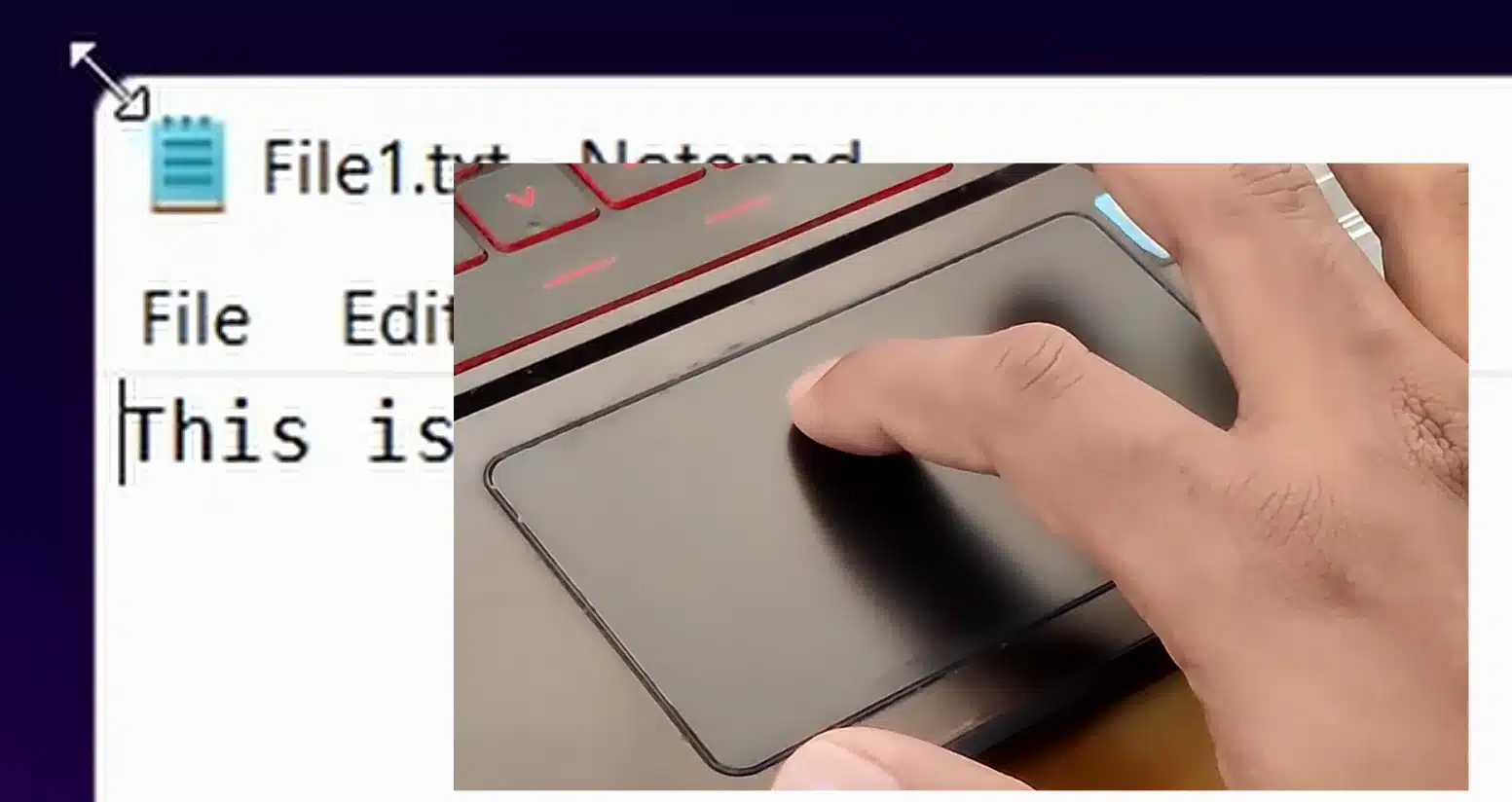To Resize windows using touchpad, you use the double tap and drag gesture. I found this gesture a very useful tool in easing my laptop usage. And it is a blessing when the mouse is not available.
For the astute visual learners, here is a video
Basically, you move the mouse cursor to the edge of the screen and do a double tap and after the second tap, keep your finger on the touchpad. This is equivalent to the click-and-hold that we do with a mouse.
Now, move your finger along the touchpad and the window will be resized according to the position of the mouse. This method will resize windows in one direction.

If you want to resize windows using a touchpad in two dimensions, move the mouse pointer to a corner and do the double-click and drag routine again.
Once you are satisfied with the dimensions of the windows, you can lift the finger from the touchpad and the size will be finalized.
Where does Resize Windows using Touchpad Work?
This method to resize windows using touchpad works on both Windows 10 and Windows 11 machines.
Here are some more posts you might like
Use Notes to Supercharge Your Contacts in Android – YouTube Video on Notes