We take notes every day to remind us of things that we might forget as time passes. But with the Contacts in your phone, it is a long-standing tradition to add details to the name field in order to identify the contact easily.
But did you know that there is a super easy way to add a lot of information to Contacts on your Android Phone without cluttering the name field?
Here is a video on Notes if you would rather see it than read about it.
This handy feature is called ‘Notes’. It is a field in the data of an Android Contact but is not visible easily at first.
This is how it looks when you try to create a new Contact in Android. You can see that the Notes field is not visible.
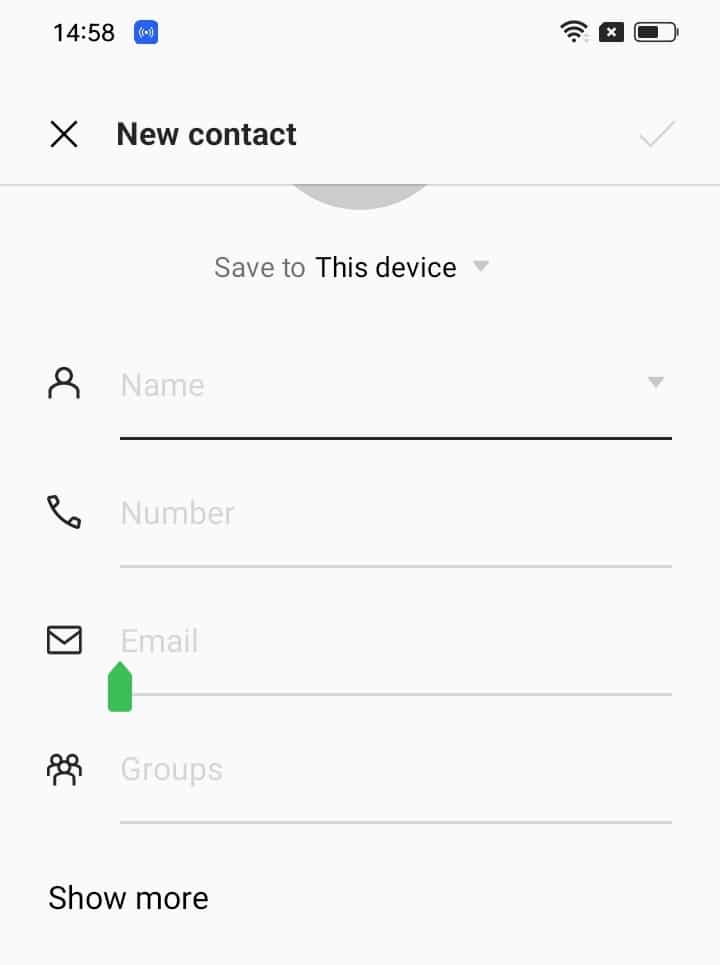
The field is not immediately visible to us. We need to poke further to reveal the field for our use.
How to reveal the Notes field in Android Contact
You need to tap on the ‘Show More’ button at the bottom to reveal the ‘Notes field’. You might need to scroll again to the bottom to see the field.
It looks different in different versions of Android and across manufacturers but it will be present in all Android Phones as it is a built-in feature of Google Contacts.
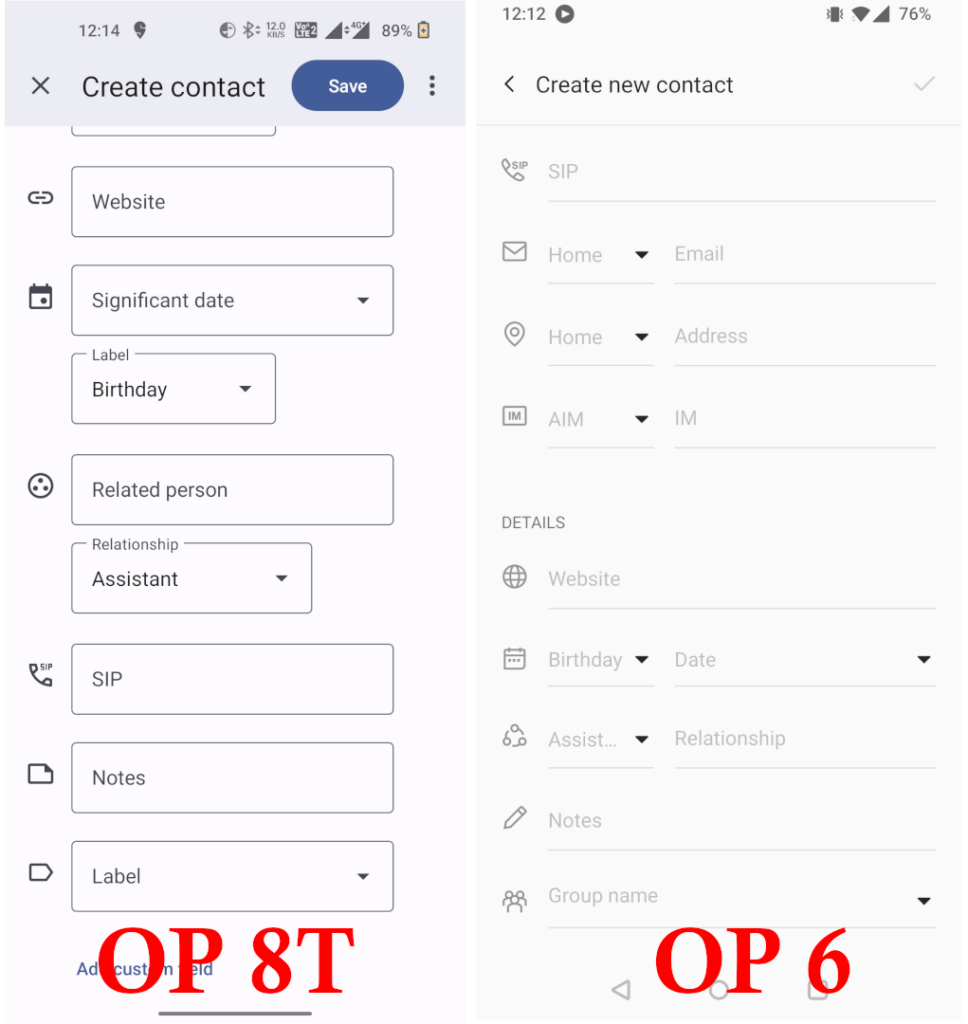
You can see both phones have the field but looks different.
Now that the field is revealed, you can add as many details as you want in the field. Once you finish adding the details, you can save the Contact and all the details will go into the ‘About’ section of the Contact. Here is a sample Contact with a Note.
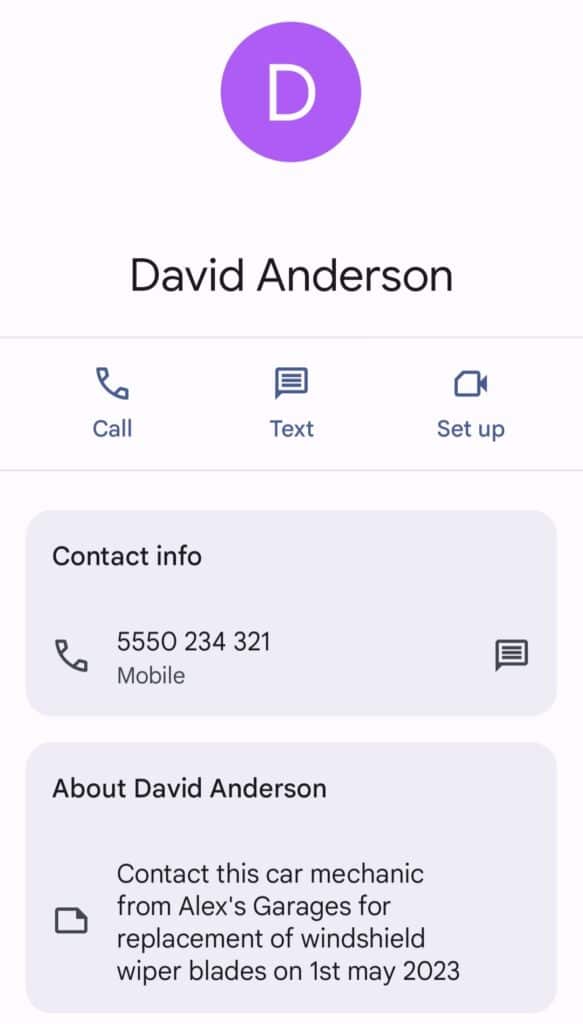
Here, I have created a fake contact with some fake details about a car mechanic. The details are added to the About section of the Contact
Information in Notes is fully searchable
Yes, all the information you add to a Contact via the field is fully searchable by each word. If I want to retrieve the above contact, I can search by the name or by any of the words in the note. The info on the note will be added as a footnote below the contact only if the search term matches the words in it.
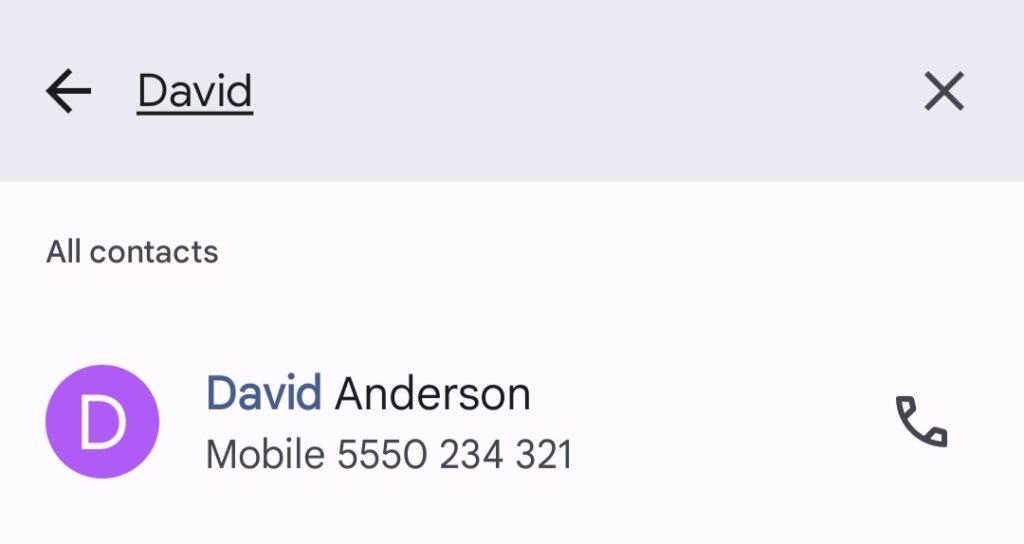
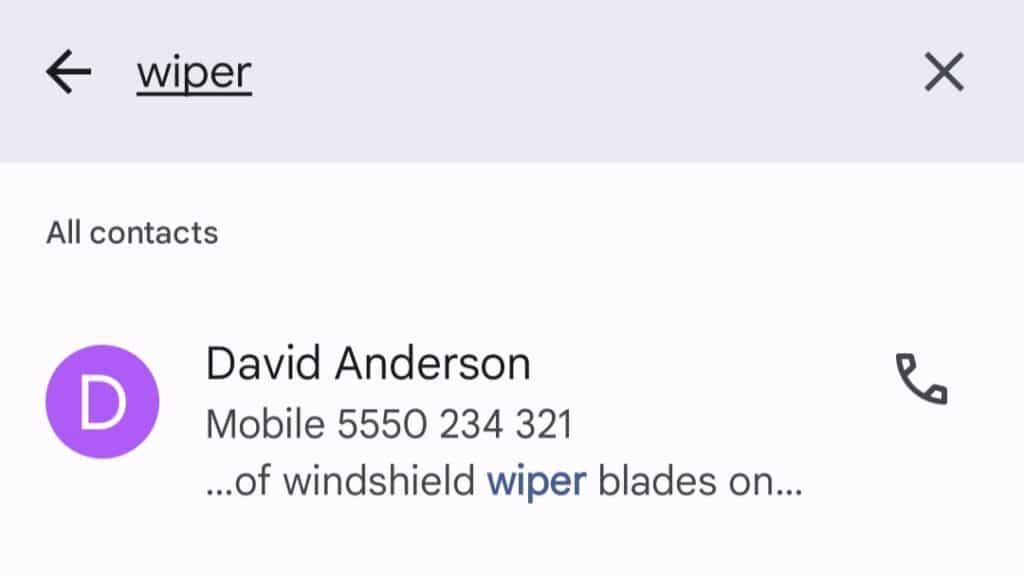
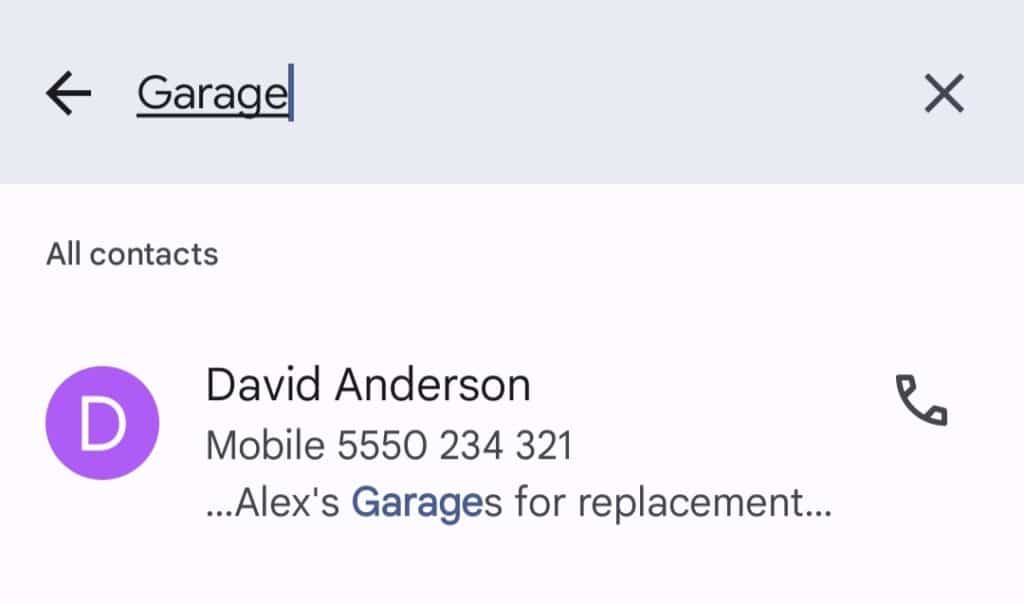
See how cool this is? You can save long paragraphs along with your Contacts to add all the relevant information you want.
Also, as I said earlier, the feature is built-in for Google Contacts. So every Android phone supports it. And because it is a Google feature, it will get synced across devices.
If you liked the video, you can head over to my YouTube Channel and Subscribe to support Me
Here are some more posts that you might like from my library
How to Easily Send WhatsApp Messages to a Phone Number Without Saving it as a Contact in Less than 10 SecondsHow to arrange Home Screen Easily
How to Uninstall Multiple Apps

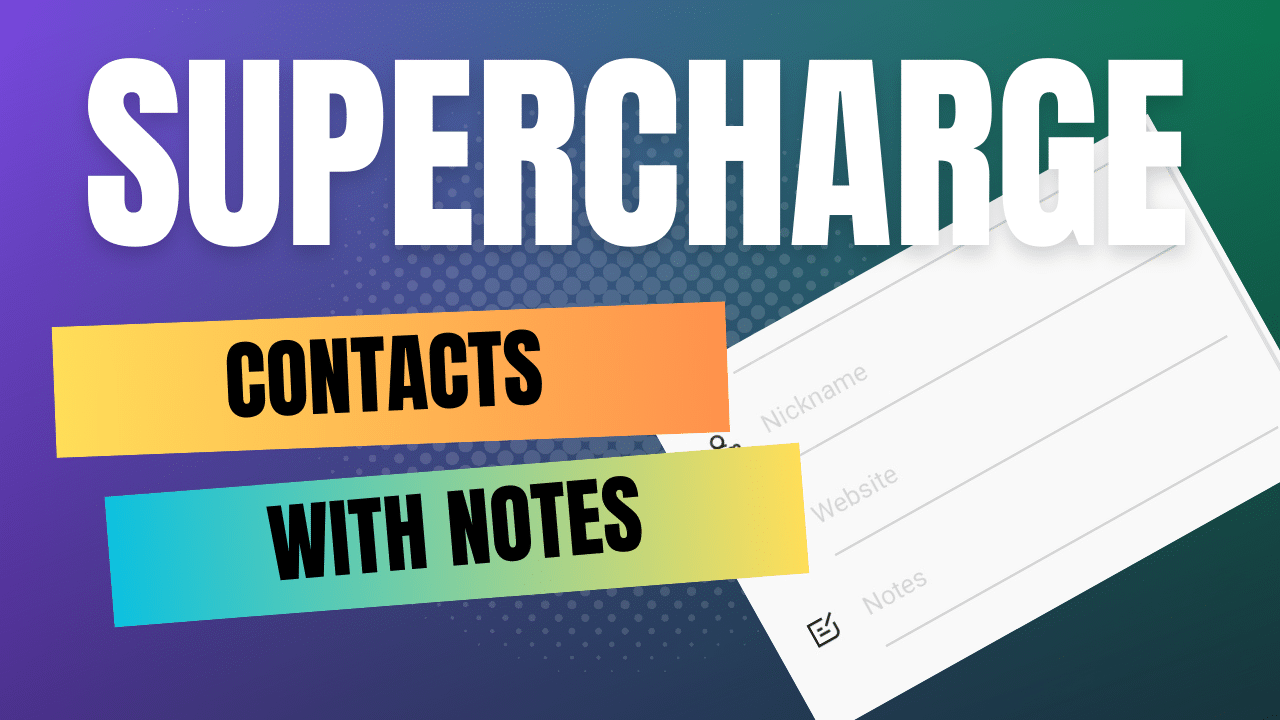

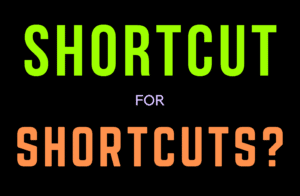
![Read more about the article [Updated] Does the 2K Pro Xiaomi Mi 360 Home Security Camera Work without Internet](https://noviceaide.com/wp-content/uploads/2023/05/2K-Pro-Mi-home-record-without-internet_-300x169.jpg)
