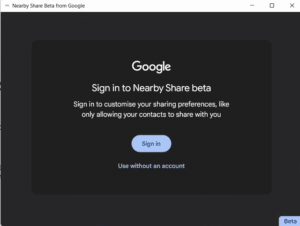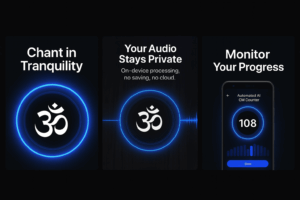Saving a number as a contact gives them a certain privilege like connecting to you though social media. So its understandable that you might not want to save certain numbers in order to use it. There is a way to copy phone numbers from WhatsApp without saving it as a contact.
If you are a visual person, see below for a complete video
Copying phone number from a chat
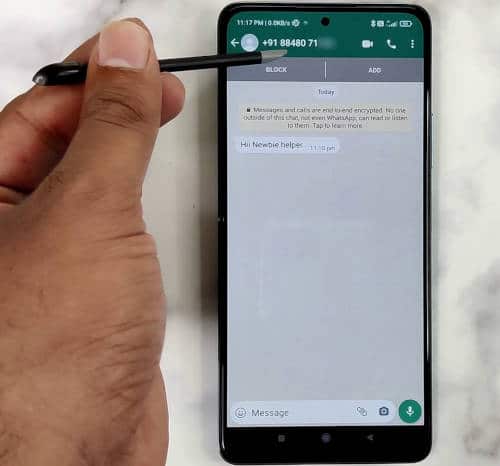
To copy a phone number from a direct chat, open up the chat and tap on the phone number written at the top. If it was a saved contact, this would be the name instead of the number.
Once you tap the phone number, you will reach the profile page of that number. In this profile page there is a section titled ‘About and Phone numbers’.
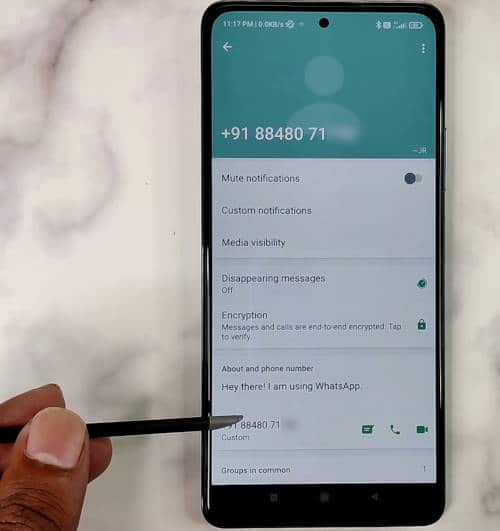
The phone number is visible again under the title. Now, long press the phone number and you are done. A small toast message saying ‘Phone number copied’ will appear. Now the phone number is in the clipboard.
You can paste the phone number anywhere like you do a normal text or a number including the dialer.
Copying from WhatsApp a group
Now, copying from a group is a little trickier. If the person has messaged in the group, you can tap on the number at the top of the message to open up the context menu. From the context menu, select ‘ ‘Message +XX XXX XXXXXX’. This will open up an individual chat window with that number. From there the procedure is the same.
Tap on the number at the top to open up the profile page and long press on the number in the About and Phone numbers section. The number is now copied to the clipboard.
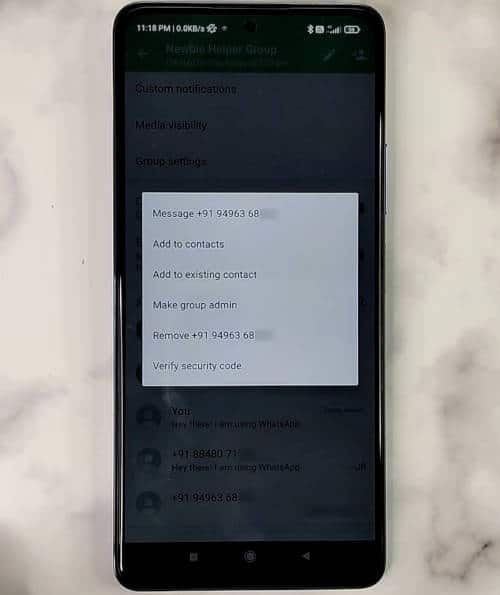
If the person is not having any messages or it is difficult to find, while in the group chat window, open up the Group profile page and scroll down to the participants section. From there, tap or long press on the number to be copied. This will again open up the context menu I mentioned earlier and from that menu, select ‘Message to +XXXXXXXXXX’. From there, everything is the same.
So this is how you copy phone numbers from WhatsApp like a pro. Hope you found this method of copying a phone number from WhatsApp to be useful.
Here are some more posts and videos you might find interesting
How to become a touchpad pro on a laptop
How to do drag and drop on a laptop
Call Quality test on boat Airdopes 131