Learn how to effortlessly connect your Logitech K380 Bluetooth keyboard with Xiaomi Pad 5 and Xiaomi Pad 6 for a seamless and productive typing experience. The Logitech K380’s compact design and multi-device capabilities make it a perfect match for Xiaomi’s tablets. Follow these simple steps to pair and switch between devices quickly, maximizing your productivity and convenience.
Here is a video for the visually astute of you on the connection between the Logitech K380 and the Xiaomi Pad.
Step 1: Turn the Logitech K380 Bluetooth Keyboard ON
If you are using the keyboard for the first time, simply pulling the battery stopper out will do the trick. If not, turn the switch on the left side of the keyboard to ON. The background of the switch will be green when you turn it ON.
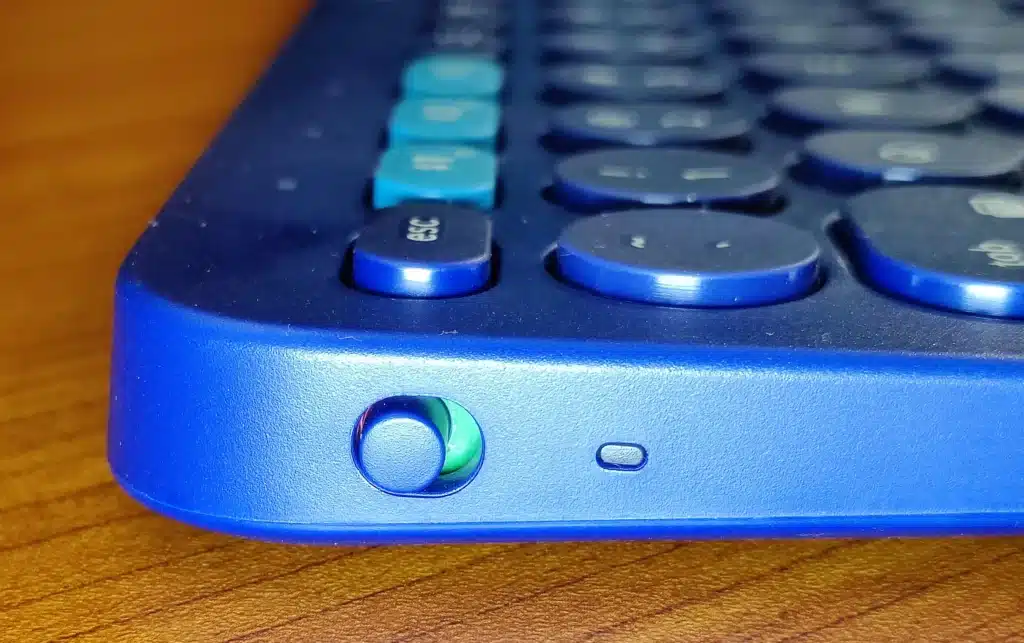
Also, ensure Bluetooth is Enabled on Your Xiaomi Pad. To do this, swipe down from the top of the screen to open the notification panel and tap on the Bluetooth icon to activate it.
Step 2: Set the Logitech K380 Bluetooth Keyboard in Pairing Mode
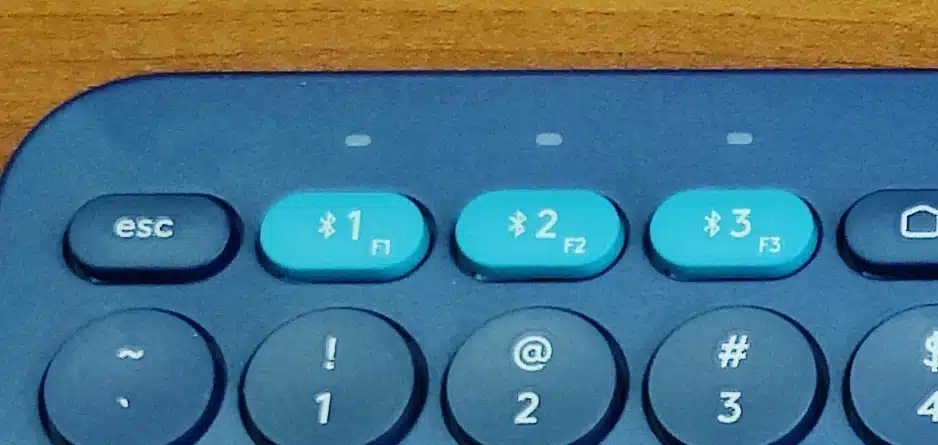
Pressing on any of the three switcher keys at the top for 3 seconds will move the K380 to the pairing mode. A blinking light at the top aspect of the switch will tell you that the K380 has entered the pairing mode.
Step 3: Tap on The Keyboard Name in the Bluetooth Setting of the Xiaomi Pad
Now that the K380 keyboard is in pairing mode, you can see it among the available devices on the Bluetooth Settings page. Tap on the name to start the pairing process.
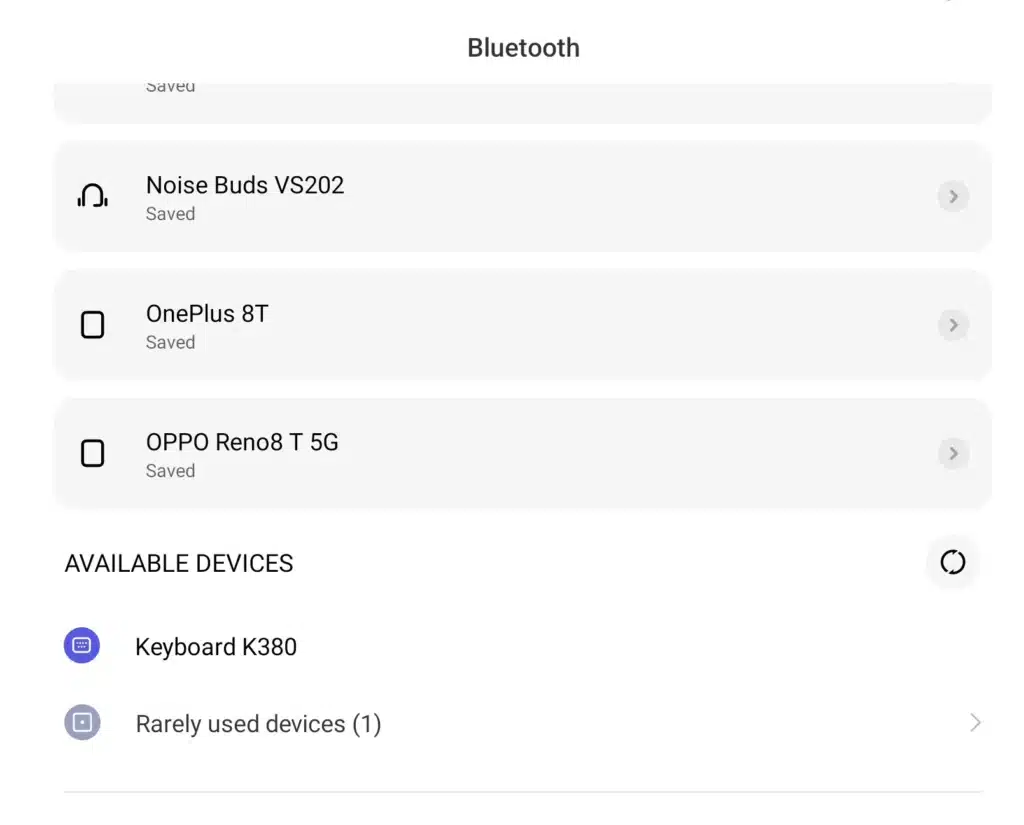
Step 4: Enter the paring code using the K380 Keyboard
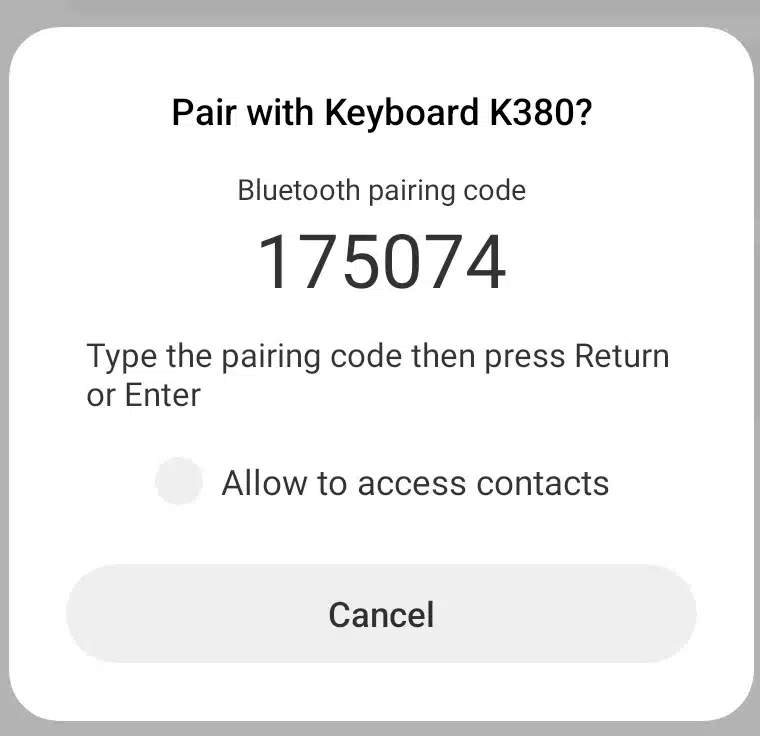
The pairing code needs to be typed in from the K380 to finish the pairing process. As you type the code in, there will not be any visual indicators for your entry. So you need just to type in the whole code carefully. Once you finish entering the code, press the ‘enter’ key.
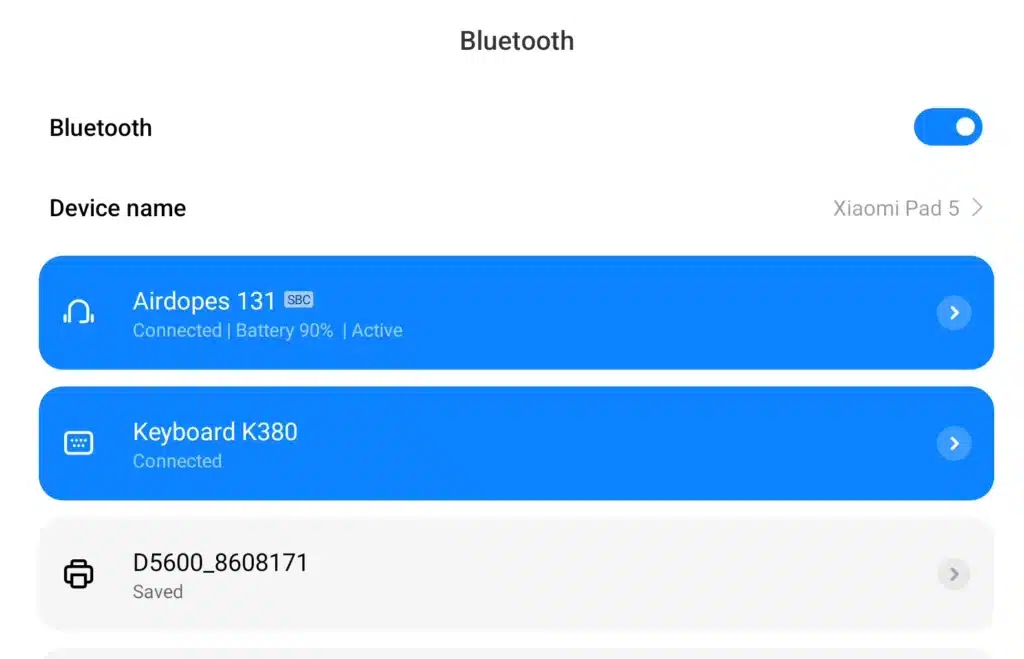
If the code was right, the Logitech K380 Bluetooth Keyboard will be connected to the Xiaomi Pad, and it will be listed as one of the connected devices.
If you go to the ‘Keyboard, Mouse, and Trackpad settings, you can see the Logitech K380 Bluetooth Keyboard is listed as the physical keyboard.
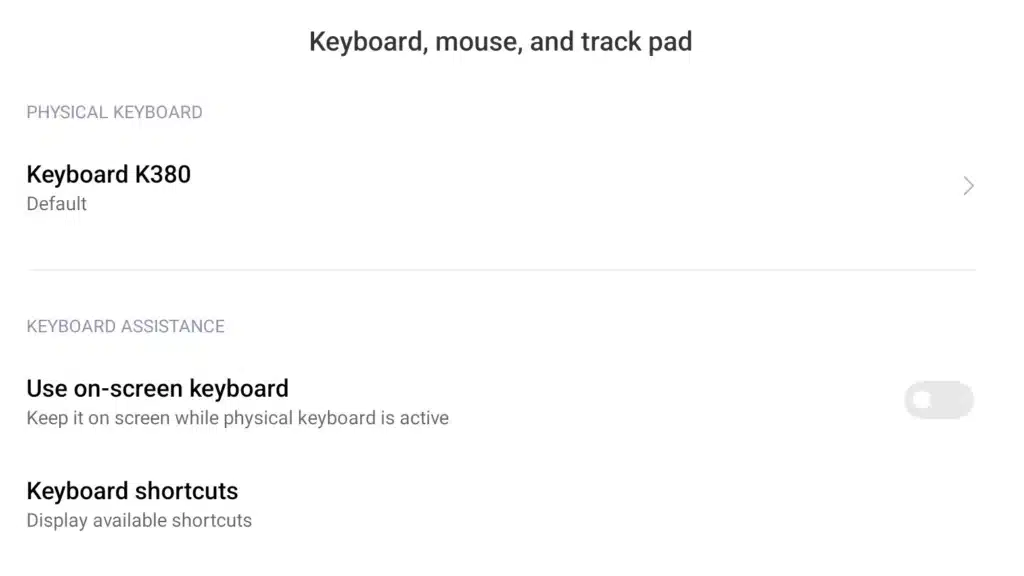
You can now use the K380 as a physical keyboard for the Xiaomi Pad.
How to reconnect the K380 with Xiaomi Pad if the connection is lost
Just press the switch key you assigned for the Xiaomi Pad once and the K380 will reconnect to the tablet.
Conclusion
Unlock the full potential of your Xiaomi Pad 5 and Xiaomi Pad 6 with the Logitech K380 Bluetooth keyboard. By following these easy steps, you can seamlessly connect and switch between devices, elevating your typing experience to new heights. Boost your productivity and convenience with this versatile keyboard, whether you’re working, creating, or enjoying leisure time on your Xiaomi tablets. Embrace the ease and efficiency of the Logitech K380 keyboard and take control of your productivity journey.
Here are some of my videos that you might find interesting
How to Connect Xiaomi Pad 5 with Wireless Keyboard
Xiaomi Pad 5: Display, Performance, and Camera
Here are some articles that might be useful for you



