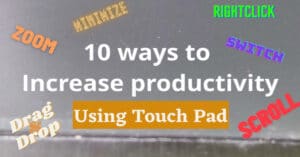Checking battery level in the fast-paced world of technology is important in staying connected and ensuring optimal performance of your devices. You need good battery backup to do everything in an optimal way. Logitech provides users with an efficient way to manage and monitor their devices through the Logi Web Connect platform. In this guide, we’ll walk you through the steps to connect Logitech devices to your computer, visit logiwebcconnect.com, and efficiently check battery levels to ensure a seamless user experience.
Watch this video to know more
Step 1 for Checking Battery Level: Connecting the Logitech Unifying Receiver
The initial step involves establishing a connection between the Logitech unifying receiver and your computer. Ensure that your Logitech devices are powered on to facilitate communication between the devices and the receiver. This simple yet vital step sets the foundation for efficient device management.
Step 2: Visiting logiwebcconnect.com
Navigate to logiwebcconnect.com using a compatible browser such as Chrome, Edge, or Opera. This dedicated website serves as the central hub for managing Logitech devices connected via the Logi Bolt or unifying receiver. This step opens the gateway to a range of features that enhance the functionality of Logitech peripherals.
Step 3: Allowing Website Connection
During your visit to logiwebcconnect.com, you may encounter an incompatibility notice if using an unsupported browser like Firefox. Don’t be alarmed just use a compatible browser like chrome, edge or opera and click “Continue” to proceed and grant the necessary permission for the website to establish a connection with the Logitech receiver. This seamless process ensures a smooth integration of your Logitech devices with the online platform.
Step 4: Selecting the Receiver
To retrieve detailed battery information, click on the “Select a receiver” button. A system dialogue will appear, confirming Logi Web Connect’s request to connect to your HID device (USB receiver). Choose the appropriate receiver from the list and press “Connect” to establish a secure connection. This step is essential for gaining access to real-time battery status updates.
Step 5: Battery Level Display
Once successfully connected, the web page will display a comprehensive list of devices connected to the Logitech unifying receiver, along with their respective battery percentages. This user-friendly interface allows you to effortlessly check the battery levels of your Logitech devices, ensuring that you stay informed and prepared for uninterrupted usage.
Step 6: Compatible Browsers and Important Considerations
It’s crucial to note that logiwebcconnect.com may not function optimally on all browsers. For a seamless experience, Logitech recommends using Chrome, Edge, or Opera. This information serves as a valuable reminder to users, highlighting the importance of browser compatibility to maximize the functionality of Logitech’s online platform.
Conclusion:
Regularly checking battery level of your Logitech devices is a proactive approach to ensuring they are adequately charged, thereby avoiding interruptions during use. By following the steps outlined in this guide, users can seamlessly connect their Logitech devices, visit logiwebcconnect.com, and monitor battery levels with ease. Stay informed, stay prepared, and enjoy a consistently high-performance experience with your Logitech keyboard and mouse.
Here are the products that are featured in this article
Logitech MK 220 Keyboard Mouse Combo – https://amzn.to/3G7NzfX
Logitech M235 Wireless mouse – https://amzn.to/3HmfUQu
Here are some links that you might find interesting
Reset Logitech K380 Keyboard: Quick Guide for a Fresh Start
How to Download and Install Logitech Unifying Software -2023
How to Connect Logitech K380 Bluetooth Keyboard with Xiaomi Pad 5 and Xiaomi Pad 6