boAt Storm is a pretty powerful smartwatch by itself. But its utility can be increased significantly if you connect it to the ProGear App. This post details how the smartwatch can be connected to the ProGear app without learning to jump through hoops.
If you want to finish the connection with a tinge of video aid, watch the video I created in my Newbie Helper YouTube Channel
Installation of ProGear App
First, install the boAt ProGear App from Play Store. Once you finish installation, you can open it up to start the pairing. The App opens with some Onboarding screens that detail the connection process. These are the salient points from the ProGear On-boarding screen
- Turn Bluetooth ON on your phone/ tablet
- Wake up/ Switch ON boAt ProGear and keep it within 10 meters of the mobile device
- Connect to the Storm smart watch once prompted.
The second screen details about key features of the ProGear App. There is nothing much to discuss about this screen. The third one is about the sign-up/log-in. If you want to keep your data across devices, you need to sign in. You can use every single functionality without a sign in but the second you unbind the phone and the boAt Storm Smartwatch, the data resets both in the phone and the smartwatch.
Binding Boat Storm with ProGear App
Once you finish the onboarding, click on the ‘USE NOW’ button on the third Onboarding screen. You will see a terms and conditions page for accepting. Next, the ProGear app will ask for location permission. I did not check the impact of not giving permission as I gave mine.
Now, the ProGear App will automatically start searching for nearby devices and display them on the screen. The details shown on the screen includes the device name and device ID. You can confirm correct identification by going to
Settings>> About
section of the smartwatch.
Once you confirm that this is the device you are intending to connect to the App, You can select it on the App and tap on ‘Confirm bind device’.
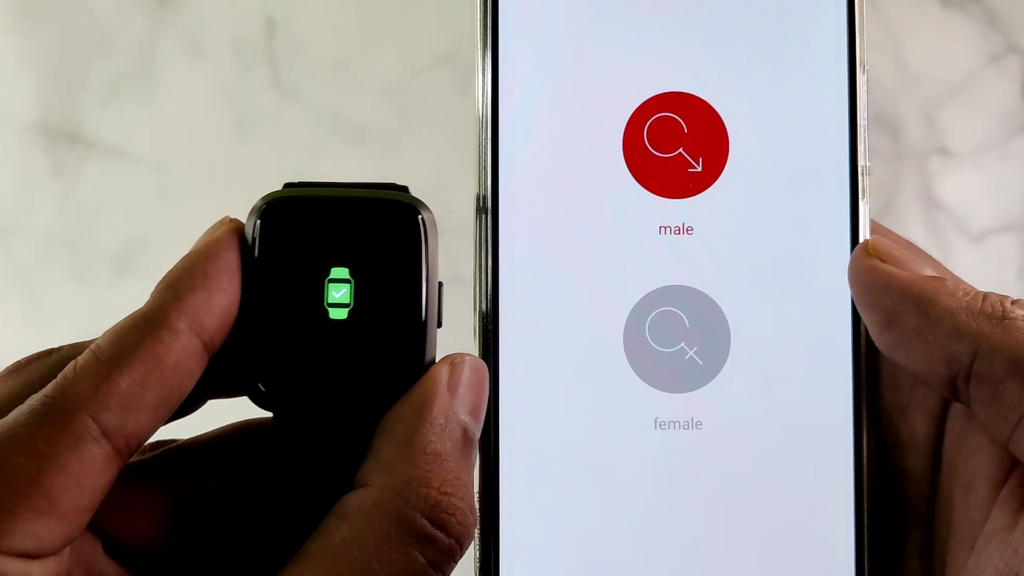
As the binding is complete, the watch will vibrate and show a visual confirmation. At the same time in the ProGear App, you can set up the user profile.
Setting up a user profile
Here are the requirements for the user profile setup
- Gender
- Birth Year
- Height
- Weight
- Daily Goals
- Calorie
- Weight
- Steps
- Sleep
After you finish the profile setup, final permission is needed to save the data to the memory of the phone. That is the storage permission.
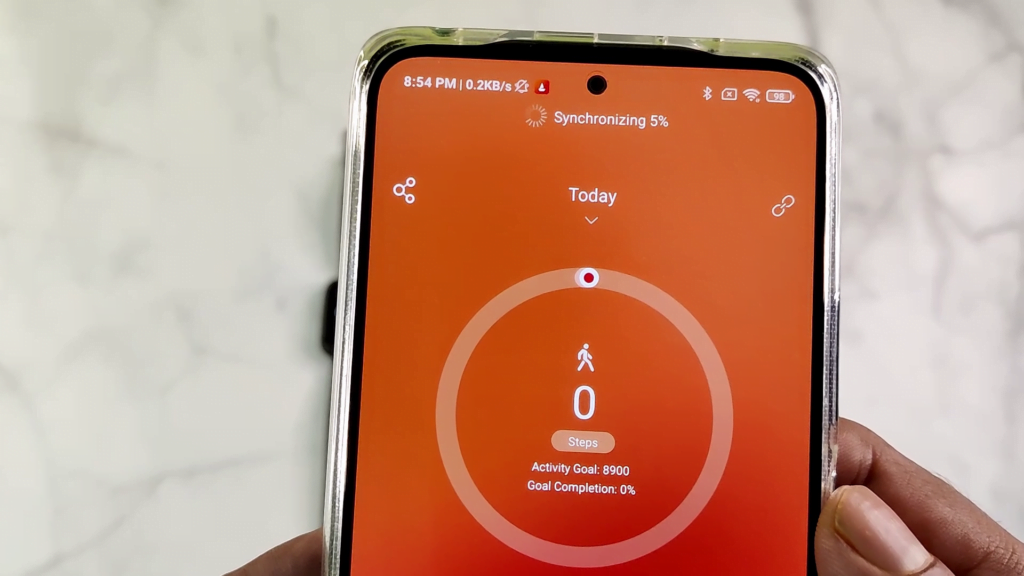
Just after the final permission, the first synchronization will start. Once it finishes, the ProGear App will show the same number of steps as the watch.
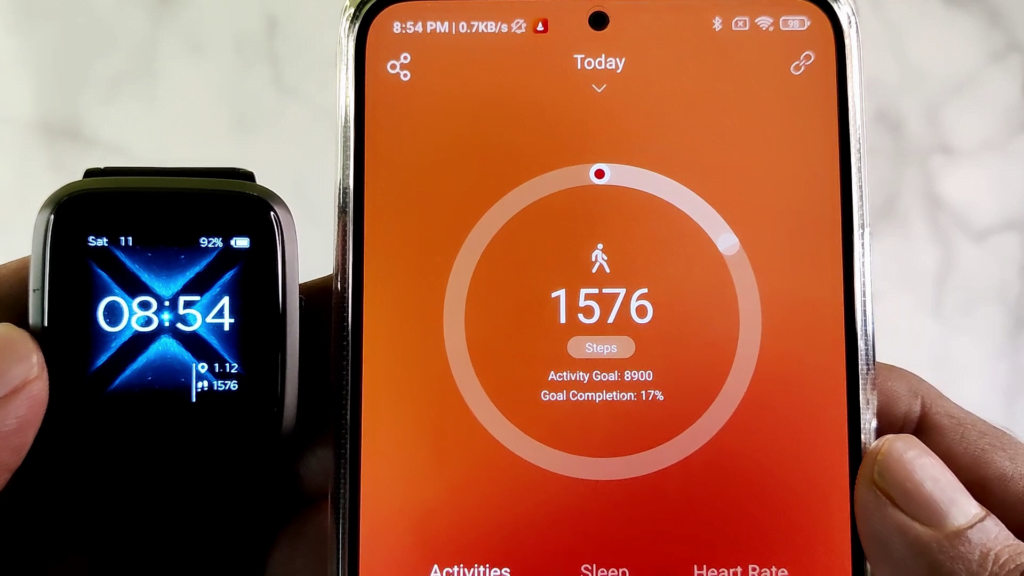
Now, your boAt Storm watch is ready to use.
Hope you found this article useful. Here are some more that you might like.




