Selecting text using a laptop touchpad is a time saver task. Once you learn how to select text using a touchpad, you will be able to avoid using a mouse to carry out such a simple task.
Unlike other articles I wrote before, this article needs a visual guide. And here is your visual guide in the form of a video
Preparation
You need to master a gesture to do the selection of text easily and that gesture is the double tap and drag
Basically, you do a double tap and after the double tap, without lifting your finger, drag it on the touchpad. This movement simulates the click and drag movement of a mouse.
As your finger moves across the touchpad, the text will start getting selected. Do not lift your finger until you make the desired text highlighted.
Once the text is selected you can do a two-finger tap to invoke the context menu. Select copy from the context menu to copy the text to the clipboard.
Once the text is copied to the clipboard using the touchpad, move the cursor to the target window and do the two-finger tap again. Select ‘Paste’ from the context menu and the highlighted text will be copied to the target.
You can also do the traditional Ctrl + X and Ctrl + V too if you want a little more speed.
So this is how you copy text using the touchpad alone without the assistance from a Mouse.
Here are some more articles that you might like
How to insert Emoji in Windows
How to use Nearby Share in Windows

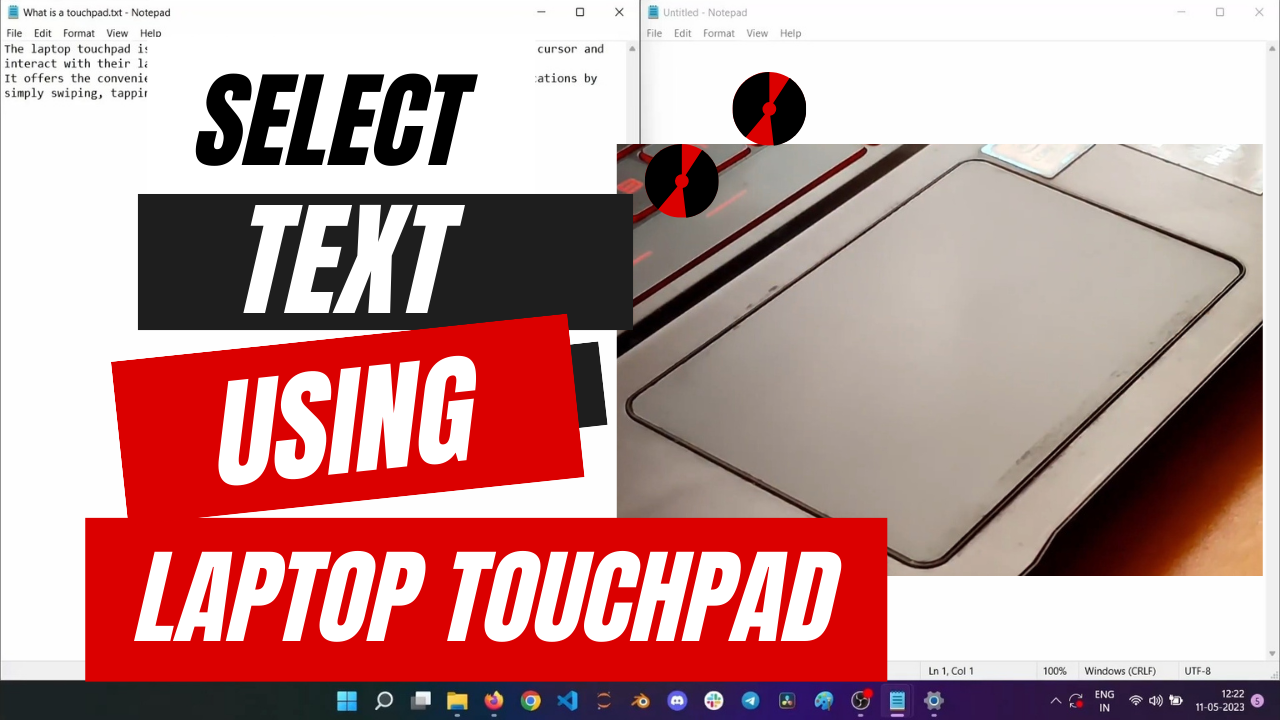

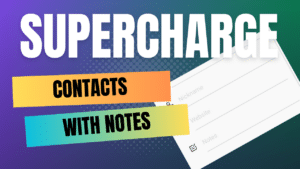
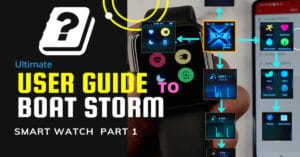
New to Win 11 and to a touchpad, these articles are precisely what are needed. Thank you.