If you reset the Nikon D5600, you might solve a lot of problems accumulated over the years of use.
In the dynamic world of photography, knowing everything about of your camera is paramount. If you’re a proud owner of the Nikon D5600 DSLR and feel like your camera needs a fresh start or troubleshooting some issues, mastering the art of resetting your camera is a crucial skill. In this comprehensive guide, we’ll walk you through the step-by-step process of resetting your Nikon D5600, ensuring you’re back to capturing picture-perfect moments in no time.
Why should you reset the Nikon D5600?
Before we dive into the minutia, let’s understand why resetting your Nikon D5600 can be essential. Over time, as you experiment with settings or encounter technical glitches, a reset can bring your camera back to its factory default state. This not only helps troubleshoot issues but also provides a clean slate for you to customize settings according to your preferences.
Step 1: Power On To initiate the reset process, power on your Nikon D5600. This is essential as you will not be able to use the following Keyword Combo without powering ON
Step 2: Locate the Menu and Info Buttons – They are located at the top of the camera just on either side of the Viewfinder Eyepiece. For easier identification, these two buttons have a small green dot beside them. This green dot marks the presence of a secondary functionality to these buttons.

Step 3: Press the Menu and Info buttons together for 2 seconds. Once you press the buttons together for at least 2 seconds. The LCD Screen on the back will flash for a second or two and the camera will be back to the default settings.
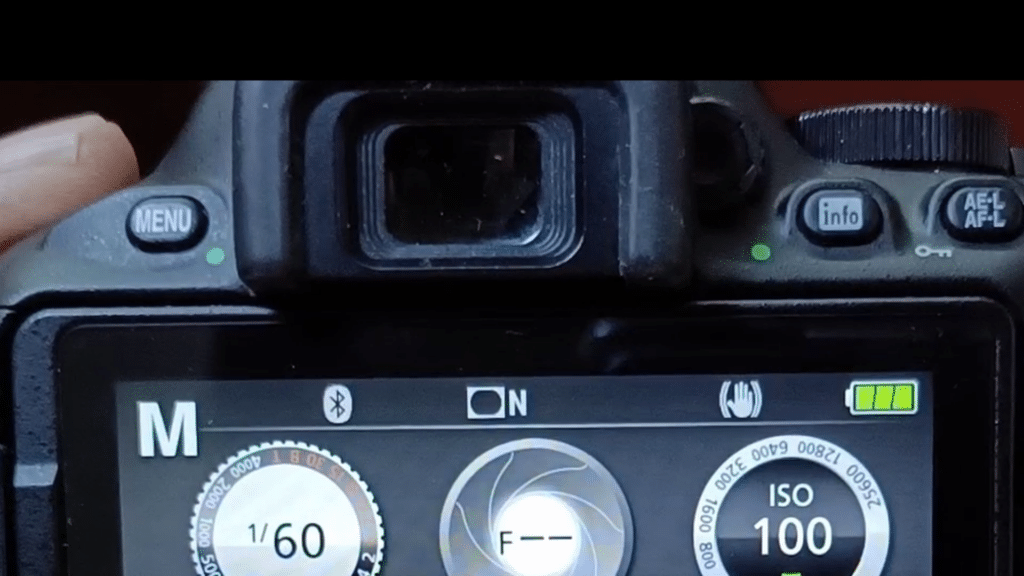
Step 4: Confirm the Reset Confirm the reset, and watch as your Nikon D5600 gracefully returns to its factory settings. Keep in mind that this action may revert various settings, including shooting modes, image quality, and custom settings.
Post-Reset Considerations: Once your camera has been reset, it’s essential to customize settings to your liking. Adjust shooting modes, image quality, autofocus settings, and any other personal preferences you had before the reset.

Conclusion: Congratulations, you’ve successfully mastered the skill to reset the Nikon D5600 DSLR camera! Remember, whether you’re troubleshooting issues or simply starting anew, this skill is a valuable asset in your photography journey. If you found this guide helpful, be sure to explore more Nikon D5600 tips and tutorials on Nikon D5600 on YouTube for a deeper dive into maximizing your photography experience.
Here is a recommended product from Nikon if you are in the market for a camera in the range of Nikon D5600
Nikon Z50 Camera – https://amzn.to/49IhB7A A the nikon D5600 is no longer produced, it is time to upgrade to the mirrorless range.
More posts that you might like on Nikon D5600.
All about Nikon Webcam Utility
Best Way to Use Nikon D5600 as a Webcam – Video
How to get Clean HDMI output from Nikon D5600
Stay Connected:
- Subscribe to Newbie Helper for more Nikon D5600 tutorials.




