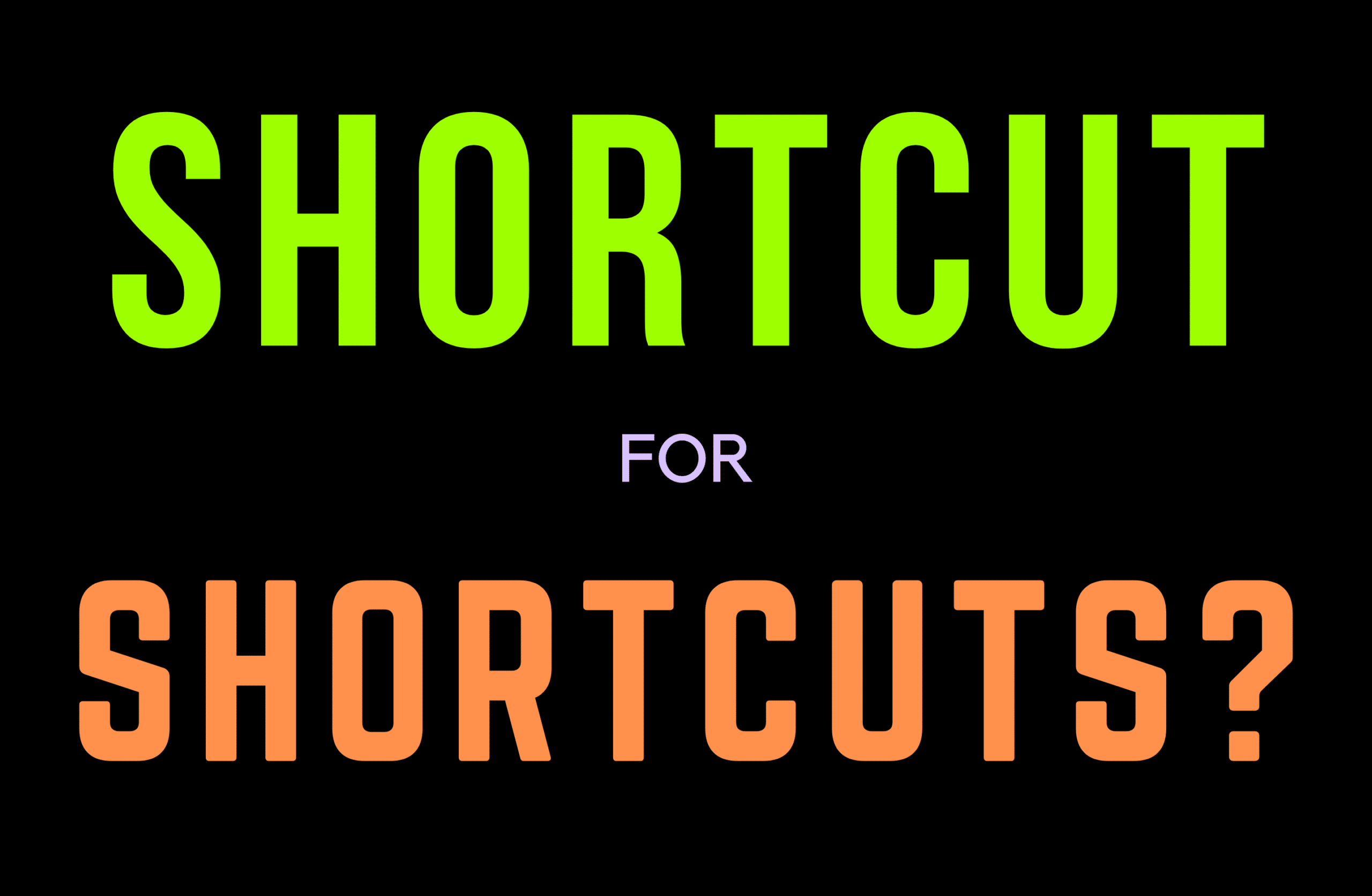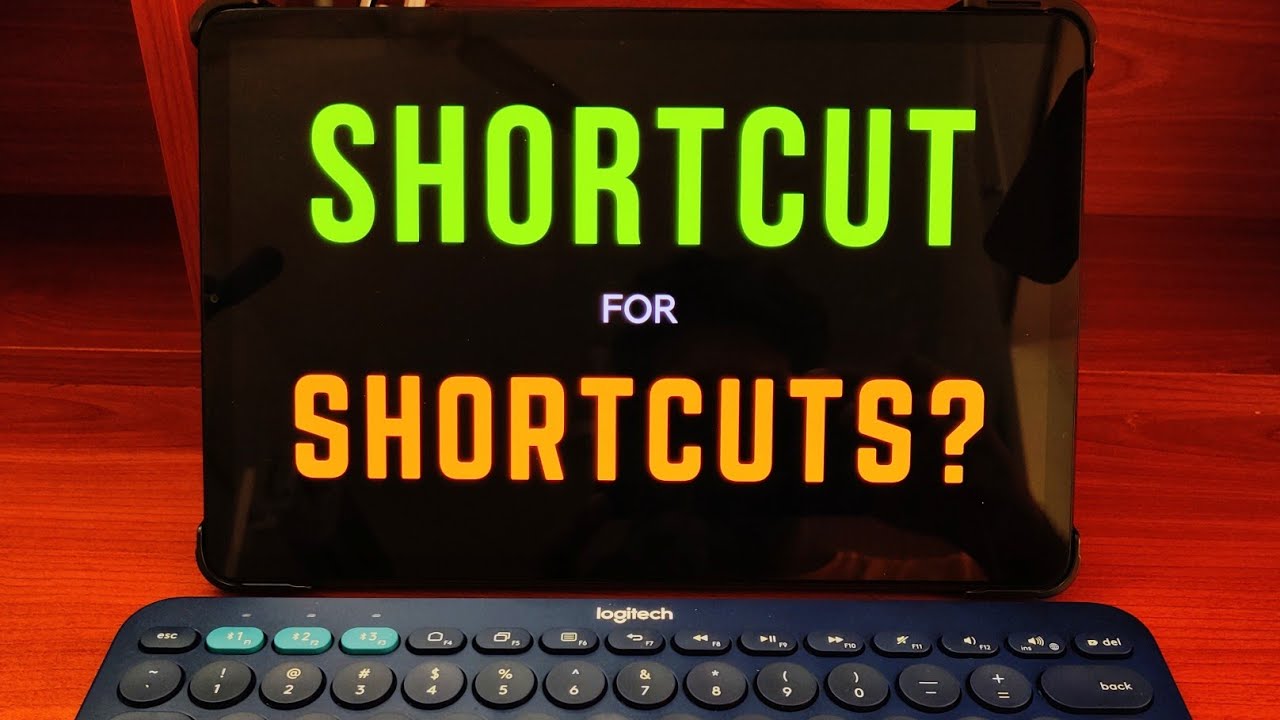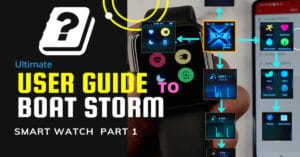Shortcuts on Xiaomi Pad 5 ease our lives with the Xiaomi Pad quite a bit. They help us to achieve tasks much faster than using touch or a mouse.
Two Types of Shortcuts on Xiaomi Pad 5
There are two types of shortcuts on Xioami Pad 5. One is the general set of shortcuts that are common to all areas of the Android operating system. And the second is the location specific set of shortcuts.
How to see shortcuts on Xiaomi Pad 5
To see the list of shortcuts on Xiaomi Pad 5, just hold the start key and you will see the list of shortcuts applicable to that particular location. For example, if you hold start key down when you are in settings, you will see a list like the picture below. If you leave the start key, the list will disappear.
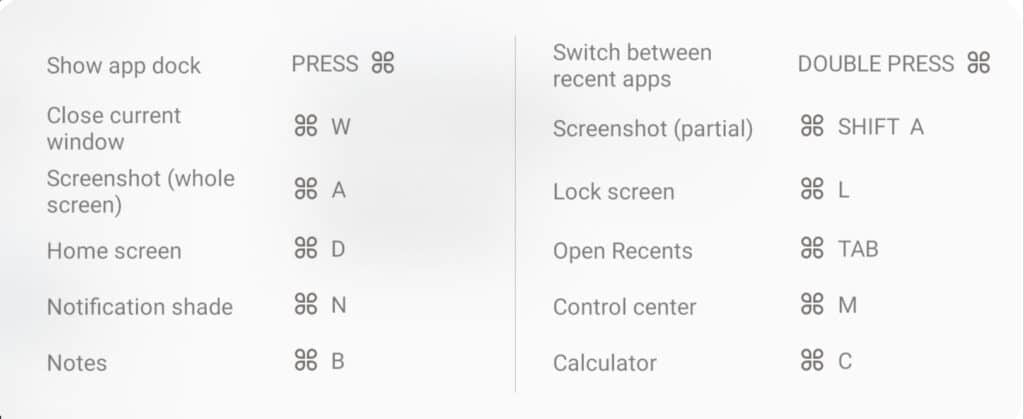
The ‘Start’ key is the same as the key with ‘Windows’ logo on some keyboards. The key works on bluetooth keyboards, wireless ones and wired ones.
If you are holding the start key down in a specific app, say google docs, you will see the set of shortcuts specific to Google Docs. See the Google Docs shortcuts for Xiaomi Pad 5 in the below image.
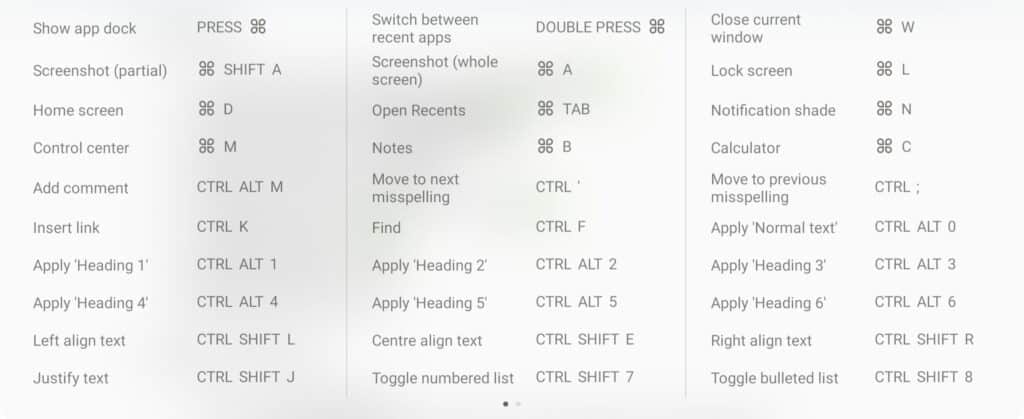
If you look closely, you will see two small dots at the bottom of the shortcusts list for Google Chrome. This means that the shortcust span more than one page.
If you keep the start key pressed and swipe left, you will see the second page for shortcuts on Google Chrome.
The shortcuts are not just application specific. They depends upon the state of the app too. For example, the shortcut list for Recorder app changes depending on whether the app is currently recording or not. You can see the real world example in the video above
So with the help of the shortcut for Shortcuts on Xiaomi Pad 5, you do not need to rememer all the shortcuts. You can easily access them without any hassle using the Start/Windows Key.
Here are some more videos you might like
How to reset Logitech K380 Multi Device Keyboard