Many of us like using the physical keybord over the on-screen keyboard because of the feedback that the physical keyboard give.
We do get immediate feedback while typing on a physical keyboard that is very difficult to emulate with an on-screen keyboard.
Many tablets are used like a computer with the help of physical keyboards. They also increase the screen real estate by giving us an option to hide the on-screen counterpart.
But there is a downside to this. While physical keyboard has all the letters, they are severely limited in the ability to display emojis. But there is an easy way to access the emoji keyboard with a physical keyboard. It is even easier than accessing the emoji while operating an on-screen keyboard
Shortcut for Emoji while using a physical keyboard
The shortcut to access emoji keyboard while a physical keyboard is connected is
Alt
Yes, no need to be surprised by the simplicity of the shortcut to access emojis from a physical keyboard. This method works in all types of physical keyboards. The Wired one, 2.4Gh one and the bluetooth keyboard
Here is a screenshot of the keyboard that pops up upon pressing the Alt key on the keyboard. The emoji access was done on a Xiaomi Pad 5 while connected to a Logitech K230 keyboard.
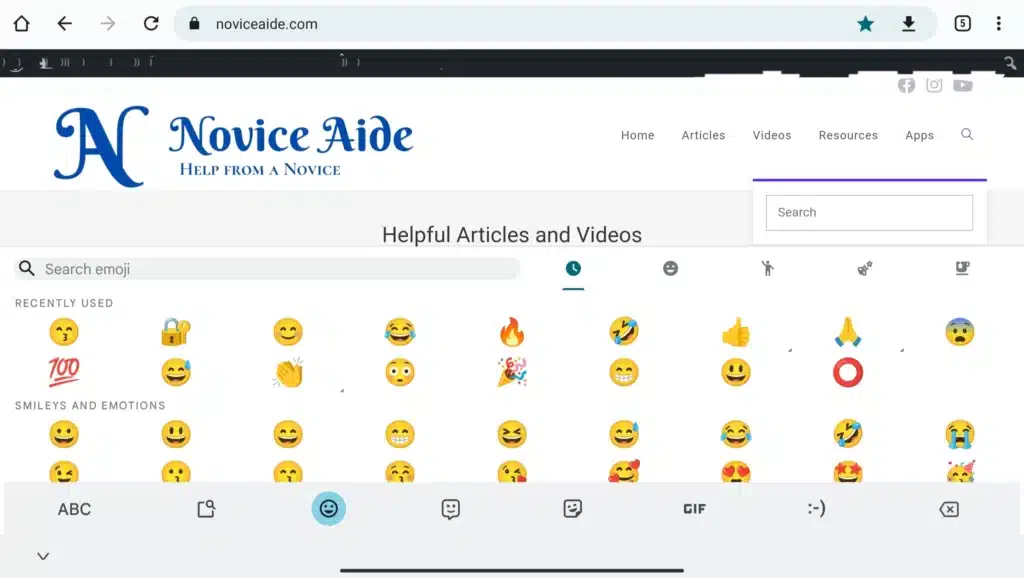
As you can see, it is the same keyboard that appears with the on-screen keyboard when you use the Gboard or default keboard. To select one from the on-screen list of emojis, you just need to tap on the desired emoji.
If you are using a physical or Bluetooth mouse, you can use that also to select the desired one.
Conclusion
So, here is how you insert emojis while using a physical keyboard.
Here are some more posts you might enjoy
How to use Nearby Share in Windows
How to Access Emoji Keyboard in Windows

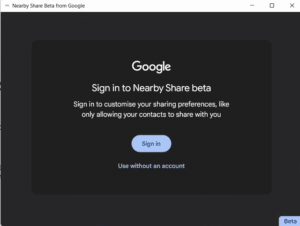
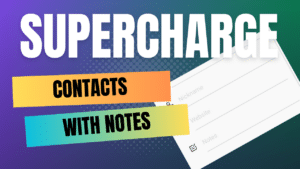

Woah cool, Thanks!
Btw. I got to your result from “perplexity.ai” which searched the web to help me :D…
Yes using AI is this days really nice…
I wanted to hide the 30% screen eating gboard and still use Emojis. As a PC nerd I was even used to WIN+ “.” or ALT+Numpad codes (yes I learned them to use them much, like ALT+24,25,26 for arrows, I always need to test but it works.
But I just realizie, I can’t access the arrows because they are in the gboard “ABC” layout and clicking that does close the gboard because I disabled its appearance.
Hmmm… do you have a idea how to write the Arrows? (I will ask the AI in the meanwhile xD)