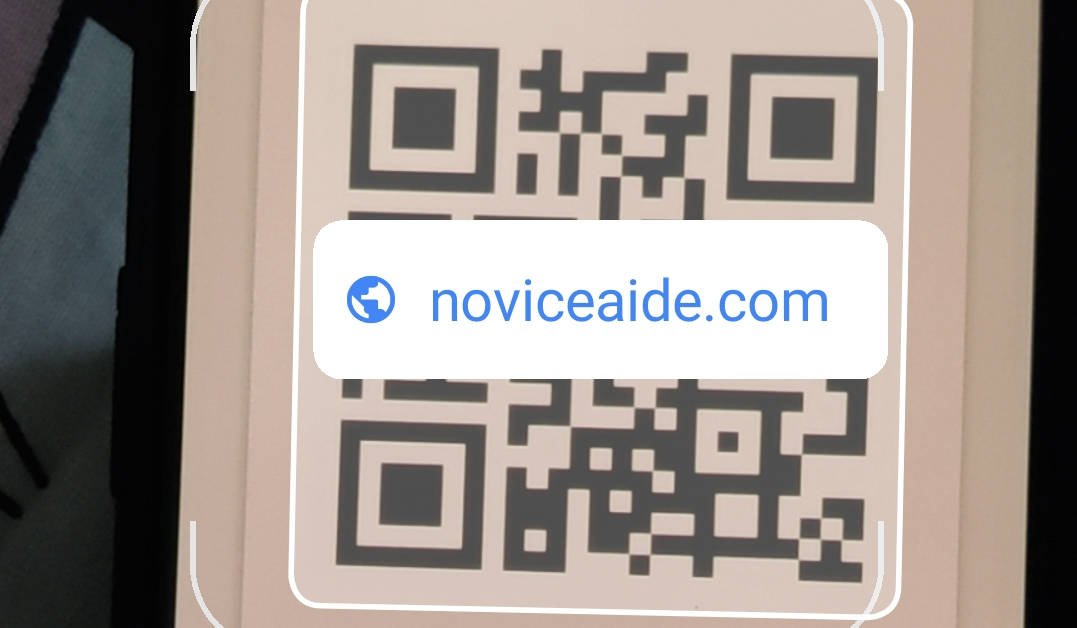Scan a QR code? Do you do that often? My guess is many and in the future, it would be more so. But you might not want to download an app to scan a QR code if it is not a regular task. This article explores ways to read a QR code without downloading any additional apps to process the QR code.
I am demonstrating this method for reading QR codes using Google Lens integration on a OnePlus 8T ( Read The OnePlus 8T Review). But it should work on any recently launched phones.
I created two QR codes to test the reading capabilities of Google Lens. One simply directs you to this website at ‘https://noviceaide.com’ and the other one is a string of text reading ‘. Google Lens has a standalone app but that app is not installed in most of the phones. In fact, you don’t need the Google Lens app to use the Lens. There are at least two methods to access Google Lens without downloading its standalone app.
If you are in a hurry watch a video on how to scan QR codes quickly
Method 1 to access Google Lens – Integration in phone’s camera app
It all started with the Pixel phones. Google began integrating Google Lens into the Pixel camera app in 2017. Since then, most smartphone manufacturers began integrating Google Lens into their version of the Camera App. Google Lens is one of the most underrated apps in Google’s portfolio. It uses deep learning to help us navigate the world in a thoroughly visual way.
OnePlus has integrated Google Lens since long and 8T is no different. The icon for accessing Google Lens in the OnePlus 8T camera interface is marked with a circle in the screenshot below. The first time when you use Google Lens, you will be asked to accept the Terms and Conditions of Lens. Then you will be taken to the lens interface.
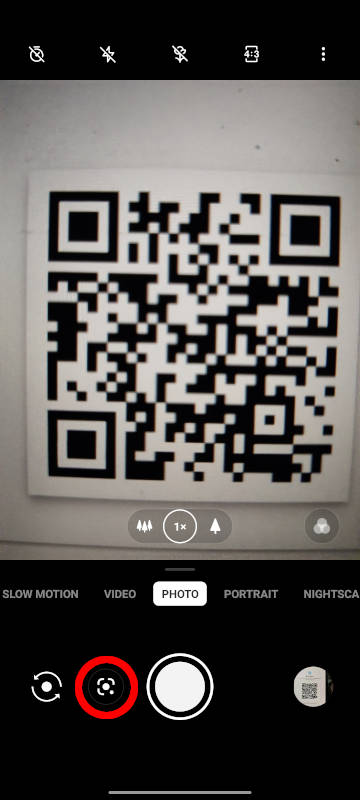
Method 2 to access Google Lens – Google App / Google Search Bar
Google search bar has a shortcut to Google Lens and it is denoted with a Camera Icon. If you don’t have Google search bar on your home screens, you can find it in the Google App which is present in all Android phones.
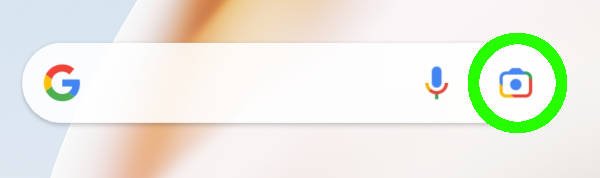
Scan QR Codes with Google Lens
Once you find the gateway to Google Lens, everything is simple. Just point to the QR code in the ‘Search’ Tab and click a photo. Actions will pop up according to the type of QR code scanned.
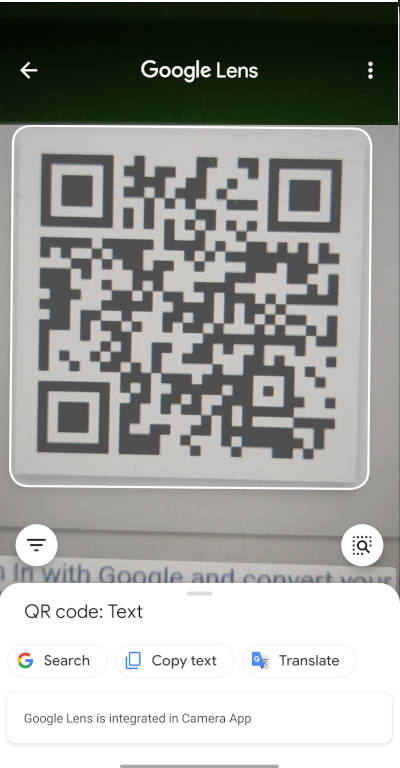
How to access the Links in QR Codes with Google Lens
In the picture below, you can see that the Google Lens has already identified the QR code as a relevant part of the image. QR code was processed and a live notification is seen as an overlay on the screen even before clicking a picture.
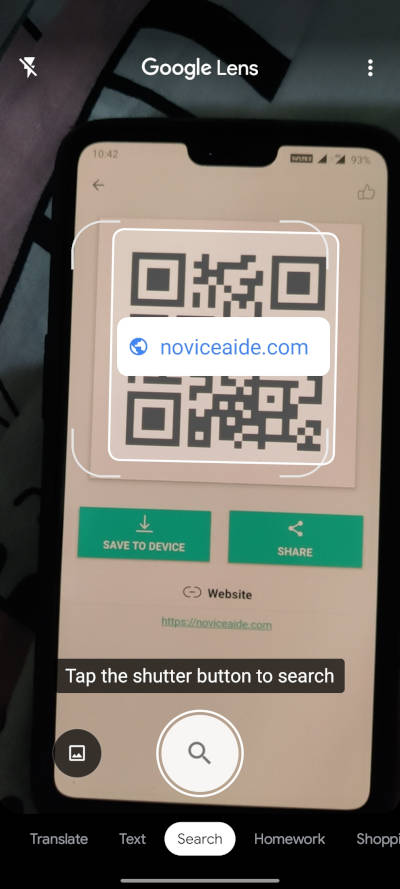
So here it is, a method to scan QR codes without downloading any additional apps. This can be done as quickly as 10 seconds with this method
Google Lens is a very powerful app. So your benefits do not get limited to scanning QR Codes. You can scan many types of codes like bar codes with the app
Here are some more posts that you might find interesting – How to